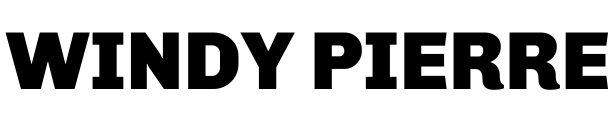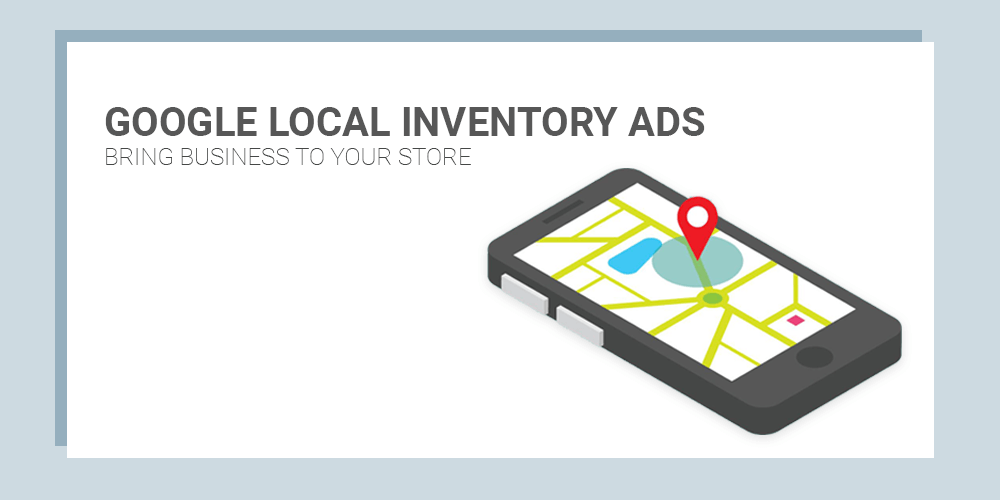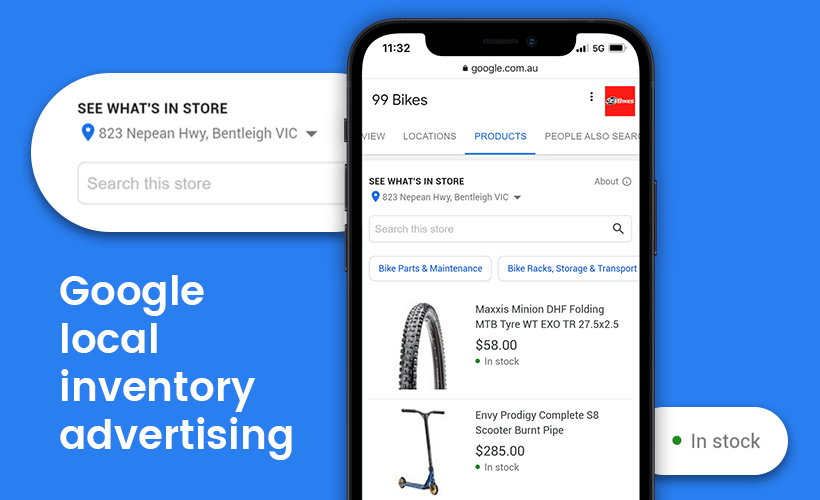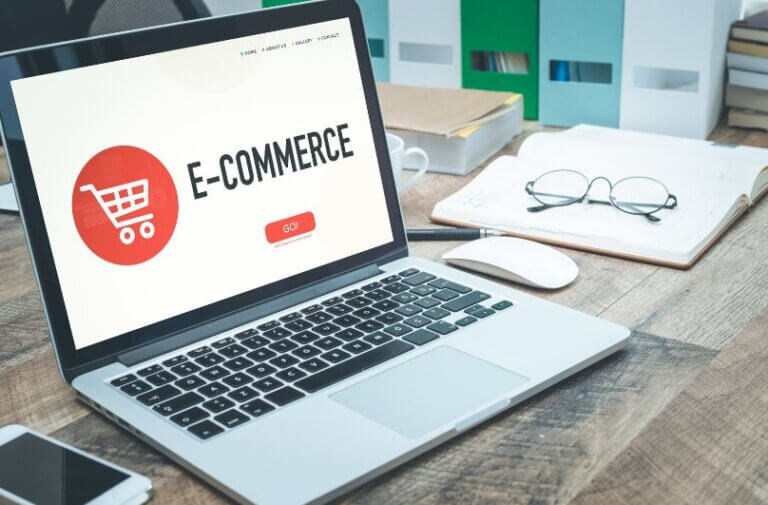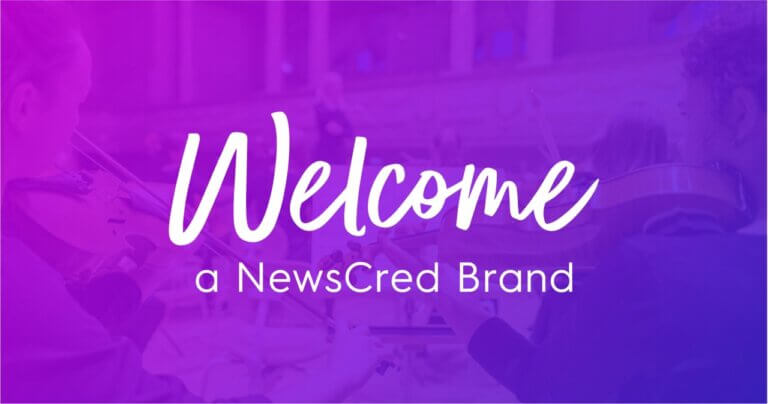Google Local inventory ads
Introduction
Google Local Inventory Ads is a powerful advertising tool that enables retailers to showcase their products to potential customers in their local area. By displaying products in real-time inventory, retailers can attract customers actively searching for products online, leading them to their physical stores. This article will explore the benefits of Local Inventory Ads, the steps to set up and optimize campaigns, and best practices for running successful ads.
Definition of Google Local Inventory Ads
Google Local Inventory Ads are online advertisements that display product information from a retailer’s local store inventory. They appear to users searching for products on Google through a search engine or Google Maps. These ads allow customers to view available products, their prices, and their proximity to their location.
Importance of Local Inventory Ads
Local Inventory Ads are essential for retailers who want to increase foot traffic to their brick-and-mortar stores. They allow retailers to promote their products to customers looking for them in real-time. As a result, Local Inventory Ads can help drive in-store traffic, increase brand awareness, and ultimately boost sales. Additionally, they are cost-effective, as retailers only pay for clicks on the ads, not for impressions.
Setting Up Google Local Inventory Ads
Setting up Google Local Inventory Ads involves steps that must be followed carefully to ensure the campaign is set up correctly. These steps include account creation, Merchant Center setup, product feed creation, and verification of local inventory ads.
Account Creation
The first step in setting up Local Inventory Ads is to create a Google Ads account if you don’t already have one. This account will be used to manage your Local Inventory Ads campaigns.
To create a Google Ads account, go to the Google Ads homepage and click on “Start Now.” Follow the prompts to create your account, including entering your business information and billing details and making your first campaign.
Merchant Center Setup
The next step is to set up a Google Merchant Center account. The Merchant Center is where you will upload your product feed and manage your inventory.
To set up a Merchant Center account, go to the Google Merchant Center homepage and click “Get started.” Follow the prompts to create your account, including entering your business information and verifying your website.
Product Feed Creation
Once you have set up your Merchant Center account, the next step is to create a product feed. A product feed is a file that contains information about your products, including their title, description, image, price, and availability.
You can use a spreadsheet program such as Excel, Google Sheets, or a third-party tool to create a product feed. Make sure that your product feed is complete and up-to-date.
Verification of Local Inventory Ads
After creating your product feed, the next step is to verify your Local Inventory Ads. Verification is essential to ensure that your ads display accurate inventory information.
To verify your Local Inventory Ads, you must provide Google with information about your physical store locations, such as their addresses and phone numbers. You will also need to verify that your product feed matches the inventory in your stores.
Optimizing Google Local Inventory Ads
Google Local Inventory Ads can be a powerful tool for driving in-store traffic and increasing sales. However, to make the most of these ads, they must be appropriately optimized. This involves several steps, including keyword research, campaign and ad group setup, ad creation, and bid management.
Keyword Research
Keyword research is an essential step in optimizing Local Inventory Ads. It involves identifying potential customers’ keywords when searching for your products.
To conduct keyword research, use tools such as Google Keyword Planner or SEMrush. Identify keywords relevant to your products with a high search volume.
Campaign and Ad Group Setup
The next step is to set up your campaigns and ad groups. A campaign is a set of ad groups that share a budget, while an ad group is a set of ads that target a specific set of keywords.
When setting up your campaigns and ad groups, ensure they are organized in a way that makes sense for your business. For example, you could create campaigns based on product categories or geographic locations.
Ad Creation
Creating compelling ads is crucial to the success of your Local Inventory Ads campaign. Your ads should be explicit and concise and highlight the benefits of your products. Ensure that your ads include information about your physical store locations and are visually appealing.
Use location, call, and site link extensions to make your ads more effective. Ad extensions provide additional information about your business and can help increase click-through rates.
Bid Management
Bid management is an integral part of optimizing Local Inventory Ads. It involves setting bids for your keywords to ensure that your ads appear in the top positions.
Use tools such as Google Ads automated or manual bidding to manage your bids effectively. Monitor your requests regularly to ensure that they are meeting your campaign goals.
You can also use bid adjustments to adjust your bids based on factors such as device type, location, and time of day. Bid adjustments can help you target the right audience and improve the performance of your ads.
Monitoring and Measuring Google Local Inventory Ads
Monitoring and measuring the performance of your Google Local Inventory Ads is crucial to ensure that your campaigns are meeting your business goals. This involves performance tracking, conversion tracking, and analytics and reporting.
Performance Tracking
Performance tracking involves monitoring the performance of your ads to ensure that they meet your campaign goals. Use metrics such as click-through rate, conversion rate, and cost per click to track the performance of your ads.
Use the Google Ads interface or a third-party tool such as Google Analytics to monitor your campaign performance. Identify which campaigns and ad groups are performing well and which need optimization.
Conversion Tracking
Conversion tracking is an essential part of monitoring the success of your Local Inventory Ads campaign. It involves tracking users’ actions on your website after clicking on your ads, such as making a purchase or filling out a contact form.
To set up conversion tracking, use tools such as Google Analytics or Google Ads conversion tracking. This will allow you to track the performance of your ads and make data-driven decisions about your campaigns.
Analytics and Reporting
Analytics and reporting are essential for gaining insights into the performance of your Local Inventory Ads campaigns. Use tools such as Google Analytics or Google Ads reporting to track your campaign performance and identify areas for improvement.
Use metrics such as impressions, clicks, and conversions to track your campaign performance. Use your analytics and reporting data to make informed decisions about your campaigns, such as adjusting bids, targeting specific keywords, or creating new ad groups.
You can also use A/B testing to test different ad variations and determine the most effective ones. Use the data from your A/B tests to refine your campaigns and improve their performance.
Best Practices for Google Local Inventory Ads
Google Local Inventory Ads can be an effective tool for driving in-store traffic and increasing sales. To make the most of this advertising platform, it’s essential to follow best practices. This section will cover the best practices for creating effective ads, targeting the right audience, monitoring competition, and ensuring accurate inventory information.
Creating Effective Ads
Creating effective ads is crucial to the success of your Local Inventory Ads campaign. Here are some best practices to keep in mind:
- Keep your ads clear, concise, and focused on the benefits of your products.
- Use ad extensions to provide additional information about your business, such as your store location and hours of operation.
- Use high-quality images that accurately represent your products.
- Use a clear call-to-action to encourage users to take action.
Targeting the Right Audience
Targeting the right audience is critical to driving in-store traffic and increasing sales. Here are some best practices for targeting the right audience:
- Use geographic targeting to target users in the areas surrounding your store locations.
- Target specific keywords relevant to your products and have a high search volume.
- Use bid adjustments to adjust your bids based on device type, location, and time of day.
- Use negative keywords to exclude irrelevant searches from triggering your ads.
Monitoring Competition
Monitoring your competition is essential to ensure your Local Inventory Ads campaign is competitive. Here are some best practices for monitoring your competition:
- Identify your top competitors and track their ads and keywords.
- Identify gaps in their campaigns and target those keywords.
- Monitor their promotions and adjust your promotions accordingly.
- Use third-party tools like SEMrush or SpyFu to track your competitors’ ad performance.
Ensuring Accurate Inventory Information
Ensuring that your product feed is accurate and up-to-date is crucial to the success of your Local Inventory Ads campaign. Here are some best practices for providing precise inventory information:
- Make sure that your product feed is complete and up-to-date.
- Use unique product identifiers such as GTINs or MPNs to identify your products accurately.
- Regularly update your product feed to reflect changes in your inventory.
- Use the Local Inventory Ads verification process to ensure that your product feed matches the inventory in your physical stores.
Google Local Inventory Ads can be a powerful tool for driving in-store traffic and increasing sales. To make the most of this advertising platform, it’s essential to follow best practices for creating effective ads, targeting the right audience, monitoring competition, and ensuring accurate inventory information. By following these best practices and making data-driven decisions, you can improve the performance of your Local Inventory Ads campaign and drive more sales for your business.
Conclusion
Google Local Inventory Ads can be a powerful tool for driving in-store traffic and increasing sales. This advertising platform allows businesses to display their products and store information for users searching for products nearby.
To make the most of this advertising platform, following best practices for setting up and optimizing your campaigns, monitoring and measuring their performance, and targeting the right audience is essential. By following these best practices and making data-driven decisions, you can improve the performance of your Local Inventory Ads campaign and drive more sales for your business.
Some key takeaways to keep in mind when using Google Local Inventory Ads include:
- Create compelling ads highlighting your products’ benefits and providing accurate store information.
- Target the right audience by using geographic targeting, targeting specific keywords, and adjusting your bids based on device type and time of day.
- Monitor your competition and adjust your campaigns accordingly to stay competitive.
- Ensure that your product feed is accurate and up-to-date to provide accurate information to users.
If used properly, Google Local Inventory Ads can be valuable to your advertising strategy. Following best practices and continually monitoring and optimizing your campaigns can improve their performance and drive more sales for your business.
FAQs
How do I set up local inventory ads on Google?
To set up local inventory ads on Google, follow these steps:
- Create a Google Merchant Center account and upload your product feed. Make sure to include accurate inventory information, such as stock levels and in-store availability.
- Link your Google Ads account to your Google Merchant Center account.
- Enable local inventory ads in your Google Ads account by selecting the “Local inventory ads” option under the “Settings” tab.
- Set up your local inventory ads campaigns and ad groups, and target your ads to the geographic areas surrounding your store locations.
- Create your ads, including accurate store information and highlighting the benefits of your products.
- Set your bids for your keywords and adjust them based on performance data.
- Monitor the performance of your campaigns and adjust them as needed to improve their performance.
Following best practices when setting up local inventory ads is essential, such as creating effective ads and ensuring your inventory information is accurate and up-to-date. By following these steps and making data-driven decisions, you can improve the performance of your local inventory ads and drive more in-store traffic and sales.
How do I run local inventory ads?
To run local inventory ads, you’ll need to follow these steps:
- Set up a Google Merchant Center account and upload your product feed. Make sure to include accurate inventory information, such as stock levels and in-store availability.
- Connect your Google Merchant Center account to your Google Ads account.
- Enable local inventory ads in your Google Ads account by selecting the “Local inventory ads” option under the “Settings” tab.
- Set up your local inventory ads campaigns and ad groups, and target your ads to the geographic areas surrounding your store locations.
- Create your ads, including accurate store information and highlighting the benefits of your products.
- Set your bids for your keywords and adjust them based on performance data.
- Monitor the performance of your campaigns and adjust them as needed to improve their performance.
Following best practices when running local inventory ads is essential, such as creating effective ads and ensuring your inventory information is accurate and up-to-date. Additionally, monitor your campaigns regularly and adjust them based on performance data to improve their effectiveness. By following these steps, you can run successful local inventory ads that drive in-store traffic and increase sales for your business.