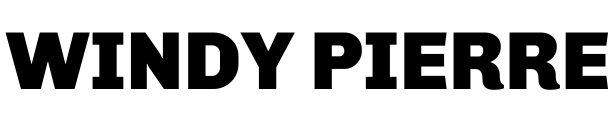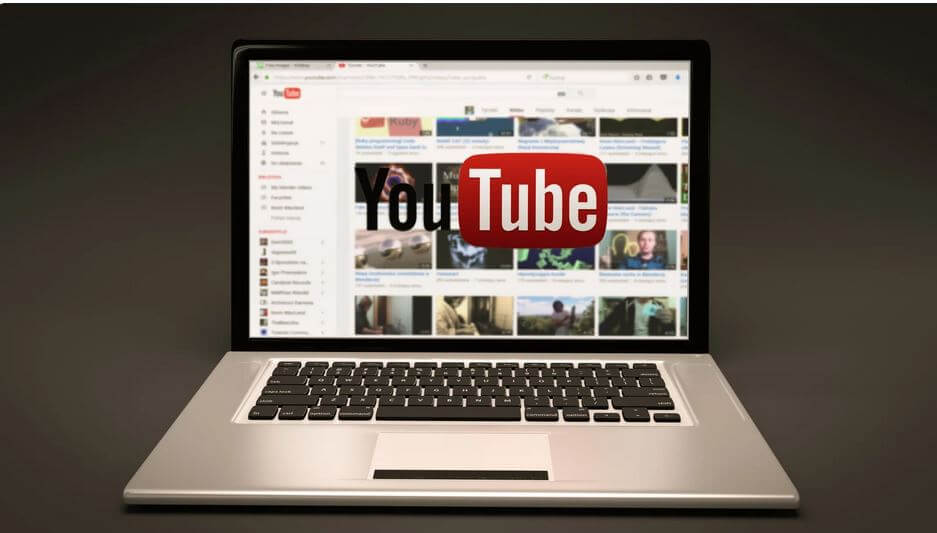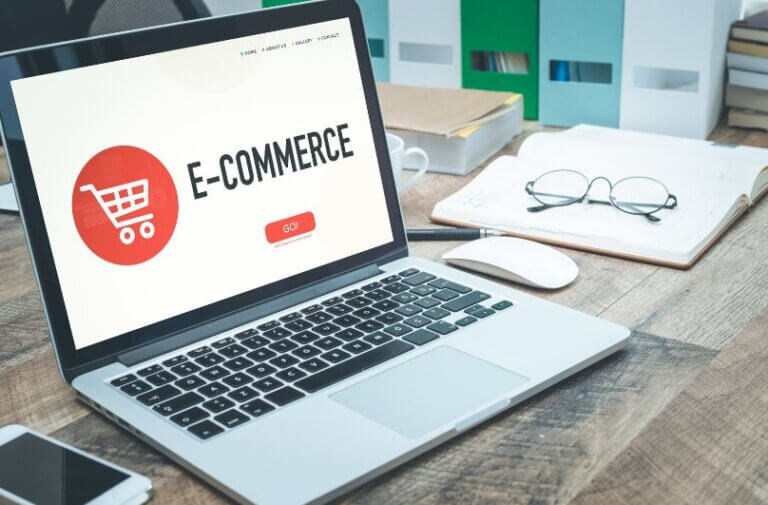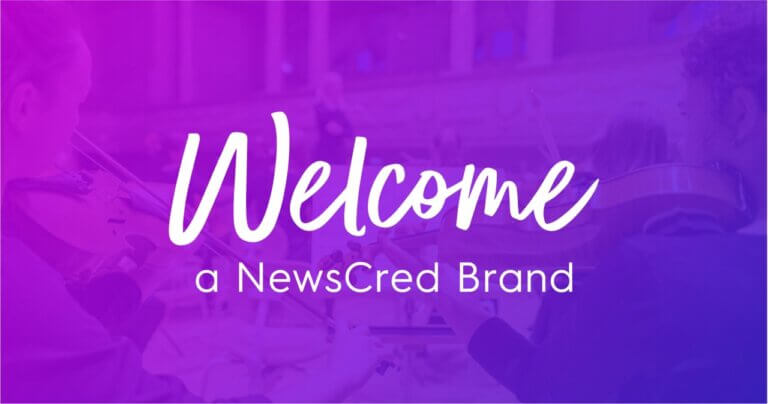“Maximizing Your E-commerce Sales: A Guide to Using TrueView for Shopping on YouTube”
YouTube Shopping Ads are an excellent way to do so. YouTube is the second-largest search engine in the world, and by utilizing this platform, you can significantly boost your sales and grow your business. In this ultimate guide, we will show you how to create high-converting YouTube Shopping Ad Campaigns, step-by-step.
Understanding YouTube Shopping Ad Campaigns
YouTube Shopping Ad Campaigns are a type of Google Ads campaign that allows you to showcase your products on YouTube. These ads are designed to drive online sales by displaying your products to people searching for related products or interested in your business. YouTube Shopping Ads can appear on search results, the homepage, and watch pages.
Why Use YouTube Shopping Ads?
YouTube Shopping Ads are an incredibly effective way to reach potential customers, increase brand awareness, and drive sales. With YouTube’s massive user base and powerful targeting options, you can get the right audience at the right time with the right message. YouTube claims businesses that use YouTube Shopping Ads see an average increase of 20% in website traffic and a 5x return on ad spend.
Creating a YouTube Shopping Ad Campaign
You must first set up a Google Ads account to create a YouTube Shopping Ad Campaign. Once you’ve created an account, you can start setting up your campaign. Here are the steps you need to follow:
Step 1: Choose a Campaign Goal
The first step is to choose your campaign goal. Google Ads offers several campaign goals, including sales, leads, website traffic, product and brand consideration, and reach and awareness. For a YouTube Shopping Ad Campaign, you’ll want to choose the “Sales” goal.
Step 2: Select Your Campaign
Type Next; you’ll need to select your campaign type. You’ll want to choose “Shopping” as your campaign type.
Step 3: Set Your Budget and Bidding Strategy
After selecting your campaign type, you must set your budget and bidding strategy. You can set a daily budget or a total budget for your campaign. You’ll also need to choose your bidding strategy. You can choose to bid on a cost-per-click (CPC) basis, a cost-per-impression (CPM) basis, or a cost-per-action (CPA) basis.
Step 4: Create Your Ad Groups
After setting up your budget and bidding strategy, you’ll need to create your ad groups. Your ad groups should be based on your product categories or themes. You’ll want to ensure each ad group has a unique set of products.
Step 5: Add Your Products
The next step is to add your products. You can add your products by connecting your Google Merchant Center account to your Google Ads account. Once you’ve connected your bills, you can select the products you want to advertise in your ad groups.
Step 6: Create Your Ads
Finally, you’ll need to create your ads. You can create a video or display ad for your YouTube Shopping Ad Campaign. Your ads should be engaging and showcase your products in the best possible light.
Optimizing Your YouTube Shopping Ad Campaign
Creating a YouTube Shopping Ad Campaign is just the first step. To ensure your campaign is successful, you must continually optimize your ads. Here are a few tips to help you optimize your YouTube Shopping Ad Campaign:
Tip 1: Use High-Quality Product Images and Videos
Your product images and videos are crucial to the success of your YouTube Shopping Ad Campaign. Ensure your product images and videos are high-quality and showcase your products in the best possible light.
Tip 2: Use Custom Labels
Custom labels allow you to organize your products into different categories or themes. This can make it easier to optimize your ads based on performance.
Tip 3: Monitor Your Campaign Performance
Regularly monitoring your campaign performance can help you identify areas to improve. Use Google Ads reporting to track your campaign performance and adjust your bids, budget, and targeting.
Conclusion
With its massive reach and powerful targeting options, YouTube Shopping Ads are an incredibly effective tool for e-commerce businesses looking to reach potential customers and drive sales. Following these simple steps, you can create a successful YouTube Shopping Ad campaign to help you achieve your marketing goals and drive e-commerce success.
FAQs
How to show shopping ads on youtube?
To show shopping ads on YouTube, you must create a Google Merchant Center account and link it to your Ads account. Here are the steps to follow:
- Create a Google Merchant Center account: Go to the Google Merchant Center website and create an account. You must provide some basic information about your business and verify your website.
- Set up your product feed: Once your Merchant Center account is set up, you must create a product feed that includes information about your products, such as title, description, image, and price. You can create a meal manually or use a third-party tool to automate the process.
- Link your Merchant Center account to your Google Ads account: Sign in to your Google Ads account and click on “Tools & Settings” in the top right corner. Connect “Linked accounts” and “Google Merchant Center.” Follow the prompts to link your accounts.
- Create a new campaign: In your Google Ads account, click “New campaign” and choose “Shopping” as your campaign type.
- Set your campaign settings: Choose your campaign subtype, set your campaign budget and bid strategy, and select your target locations and language.
- Choose your product groups: Create product groups that match your campaign objectives and group products together based on factors such as category, brand, or custom labels.
- Create your ads: Use YouTube’s ad creation tool to create your ads, including your ad copy and product images. Ensure your ads are visually appealing and include a solid call to action.
- Launch your campaign: Once you have created your ads, review your campaign settings and product groups, and then launch your campaign.
By following these steps, you can show shopping ads on YouTube and reach potential customers while they are watching videos. Remember to monitor your campaign performance and adjust to optimize your results.
What is a Shopping ad in Google ads?
A Shopping ad is a type of ad format in Google Ads that allows e-commerce businesses to promote their products on Google Search and other Google properties. Shopping ads display a product image, title, price, and store name, making it easy for users to find and purchase products online.
Shopping ads are created using a product feed, which includes information about the products being advertised, such as the product ID, title, description, image, and price. The product feed is uploaded to Google Merchant Center, which manages and maintains the product data.
When a user searches for a product on Google, Shopping ads that match the search query may appear at the top or bottom of the search results page. Shopping ads can also appear on Google Images, Google Shopping, and other Google properties.
Shopping ads use a cost-per-click (CPC) model, meaning advertisers only pay when users click on their ad. Advertisers can set a maximum CPC bid for each product they advertise, and Google will use an auction system to determine which ads are shown and in what order.
Shopping ads are a powerful tool for e-commerce businesses looking to reach potential customers and drive sales. With their visually appealing format and easy-to-understand product information, Shopping ads can help companies to stand out in a crowded marketplace and attract high-quality traffic to their website.
What is TrueView for Shopping?
TrueView for Shopping is a type of ad format on YouTube that allows e-commerce businesses to showcase their products and drive sales directly from their videos. With TrueView for Shopping, advertisers can add product information and images to their YouTube videos, making it easy for viewers to click through to the advertiser’s website and purchase.
TrueView for Shopping ads uses data from a business’s Google Merchant Center account to display relevant products alongside their video content. Viewers who click on a product image are taken to the advertiser’s website to complete the purchase.
TrueView for Shopping ads uses a cost-per-view (CPV) model, which means that advertisers only pay when a viewer watches their video ad for at least 30 seconds or interacts with the ad in some way, such as clicking on a product image.
TrueView for Shopping is a powerful tool for e-commerce businesses looking to reach potential customers on YouTube and drive sales. With its visually appealing format and direct link to product pages, TrueView for Shopping can help companies to stand out in a crowded marketplace and attract high-quality traffic to their website.