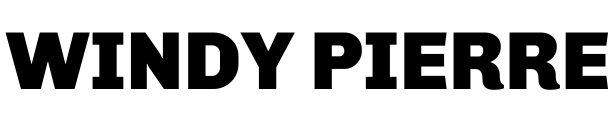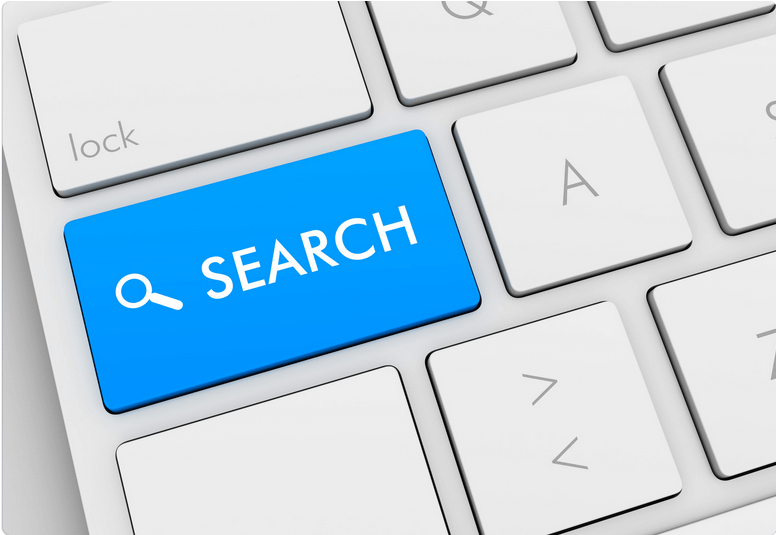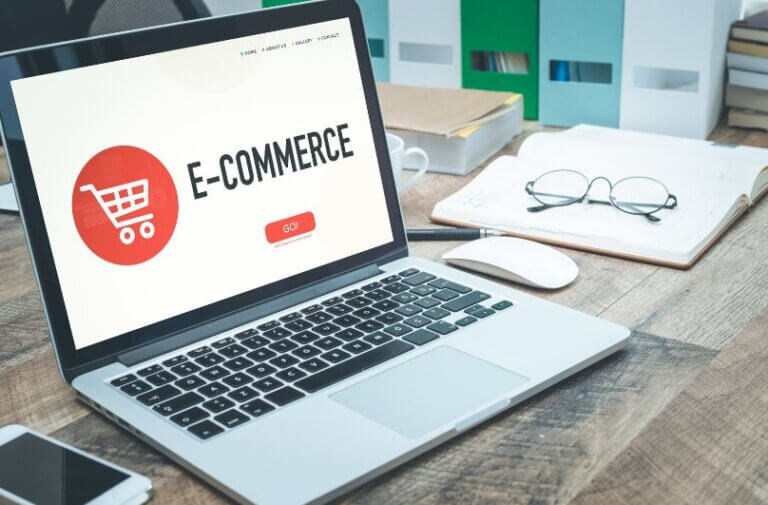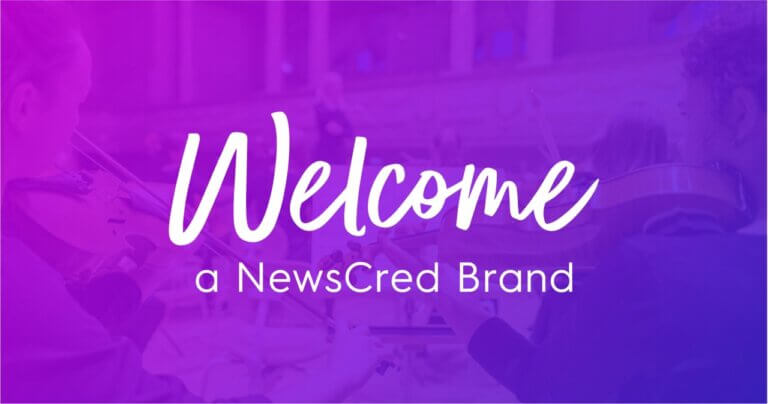Comprehensive Guide to Creating and Optimizing Your Google People Card
What is “Add Me to Search”?
Google’s “Add Me to Search” feature allows individuals to create a virtual business card that appears in search results. These cards showcase your professional skills, experience, and online presence, making it easier for potential clients or employers to find and connect with you. In this comprehensive guide, we’ll walk you through creating your virtual card and optimizing it to increase your visibility online.
Step-by-Step Process: Crafting Your Virtual Card
1. Accessing Google’s “Add Me to Search.”
First, sign in to your Google account. Then, visit this link: Add Me to Search. If you’re using a mobile device, open the Google app and search for “add me to search.” Make sure you’re signed in to your Google account to proceed.
2. Fill in Your Personal Information
You’ll be prompted to enter essential details such as your name, job title, location, and a brief bio. This information will appear on your virtual card, so make sure it accurately reflects your professional identity.
3. Showcase Your Work and Skills
Next, highlight your critical skills, qualifications, and any relevant certifications. You can also add links to your portfolio, professional profiles, or other online platforms showcasing your work.
4. Include Your Contact Information
Add your email address, phone number, and links to your social media profiles. This will make it easy for people to connect with you directly from your virtual card.
5. Customize Your Card’s Appearance
Choose a background image or color to personalize your virtual card. This customization can make your card more visually appealing and memorable.
6. Preview and Publish Your Virtual Card
Before publishing, preview your virtual card to ensure everything looks accurate and professional. If satisfied with the result, click “Publish” to make your virtual card visible in Google search results.
Enhancing Your Virtual Card for Maximum Visibility
Optimize Your Bio with Targeted Keywords
To make your virtual card more discoverable, include relevant keywords that potential clients or employers might search for in your bio. For instance, if you’re a freelance graphic designer, you could include terms like “branding expert” or “logo designer.”
Use High-Quality Images
A high-quality profile picture and background image can create a strong visual impression. Choose images that represent your brand and are professionally shot.
Keep Your Card Updated
Regularly review and update your virtual card to stay current and relevant. This will help maintain your online presence and demonstrate your commitment to your profession.
Leveraging Your Virtual Card for Success
Share Your Card on Social Media
Maximize your card’s reach by sharing it on your social media profiles. This will help your connections learn more about your professional background and make it easier for them to refer you to potential clients or employers.
Link Your Virtual Card to Your Email Signature
Including a link to your virtual card in your email signature can help raise awareness of your online presence and encourage recipients to explore your professional background.
Monitor Your Card’s Performance
Keep track of the views and clicks your virtual card receives through Google’s built-in analytics. This data can provide valuable insights into your card’s effectiveness and help you make informed decisions about optimizing its content.
Advantages of Using “Add Me to Search”
Increased Online Visibility
A virtual card on Google’s search results can boost your online visibility and help potential clients or employers find you more easily.
Easy Access to Professional Information
Your virtual
card serves as a one-stop shop for all your professional information, making it easier for people to learn about your skills, experience, and qualifications.
Improved Personal Branding
A well-designed virtual card showcases your brand and sets you apart. This can lead to increased credibility and trust among potential clients or employers.
Seamless Networking
With you reading your readable contact information connecting with others in your industry becomes more efficient. Your virtual card can facilitate networking opportunities and help grow your professional circle.
Potential Drawbacks and Limitations
Limited Availability
“Add to Search” is primarily available in English and Hindi. This might limit its usefulness for non-English speaking professionals.
Privacy Concerns
Some users might hesitate to share their contact information on a public platform. However, Google allows users to hide specific details, allowing them to control the information displayed on their virtual cards.
Inaccurate or Outdated Information
It’s essential to update your virtual card regularly. Failure to do so may result in displaying inaccurate information, potentially causing confusion or misrepresentation of your professional background.
Tips for Standing Out in a Crowded Market
Showcase Your Unique Value Proposition
Highlight your unique skills, experiences, and accomplishments that set you apart from your competitors. This will help you make a lasting impression on potential clients or employers.
Demonstrate Your Expertise with Examples
Provide concrete examples of your work, such as case studies or links to completed projects. This will help to establish your credibility and showcase your expertise.
Utilize Multimedia
Include multimedia elements, such as images, videos, or presentations highlighting your skills and accomplishments. This can make your virtual card more engaging and memorable.
Engage with Your Audience
Interact with your audience by answering questions, addressing concerns, or offering advice. This will help to establish your reputation as an industry expert and build trust with potential clients or employers.
Conclusion
Google’s “Add Me to Search” is a powerful tool for professionals looking to enhance their online presence and make it easier for potential clients or employers to find and connect with them. By following the steps outlined in this guide, creating an optimized virtual card, and taking advantage of the platform’s features, you can significantly improve your visibility, personal branding, and networking opportunities.
FAQs
How do I add someone to my Google search?
Adding someone else to your Google search is not directly possible, as the “Add Me to Search” feature is designed for individuals to create virtual cards. However, you can help someone else set up their virtual card by sharing this step-by-step guide with them:
- Sign in to their Google account: To create a virtual card, the person must first sign in to their Google account or create one if they don’t have one yet.
- Visit “Add Me to Search”: Share the link Add Me to Search with them. Alternatively, they can search for “add to search” using the Google app on their mobile device while signing in to their Google account.
- Complete the virtual card form: Guide them through filling in their personal information, work and skills, contact details, and customizing the appearance of their card.
- Preview and publish: Encourage them to preview their virtual card to ensure everything looks professional and accurate. Once satisfied with the result, they can click “Publish” to make their virtual card visible in Google search results.
By following these steps, the person you’re assisting can create their virtual card and boost their online presence. Remember, each must make their virtual card using their Google account.
Why is my people card not visible?
If your People Card (also known as a virtual card or “Add Me to Search” card) is not visible in Google search results, there could be several reasons:
- Recently created: It might take time for Google to index and display your People Card in search results. Be patient and check back later to see if it becomes visible.
- Insufficient or low-quality information: Google may not display your People Card if it lacks enough relevant or high-quality information. Review your card and provide accurate, detailed, and professionally presented content showcasing your skills, expertise, and work experience.
- Violates Google’s guidelines: Google may not display your People Card if it violates their content policies, including inappropriate language or images. Ensure your card adheres to Google’s guidelines and does not contain any offensive content.
- Privacy settings: Double-check your privacy settings in your Google account to ensure your People Card is set to be publicly visible.
- Regional restrictions: As of September 2021, the “Add Me to Search” feature is primarily available in English and Hindi. If you’re in a region where the quality isn’t supported yet, your People Card may not appear in search results.
If your People Card still isn’t visible after addressing these potential issues, consider contacting Google support for further assistance.