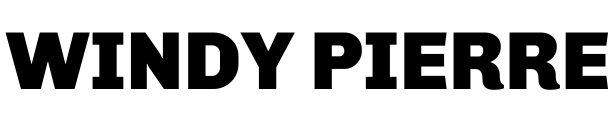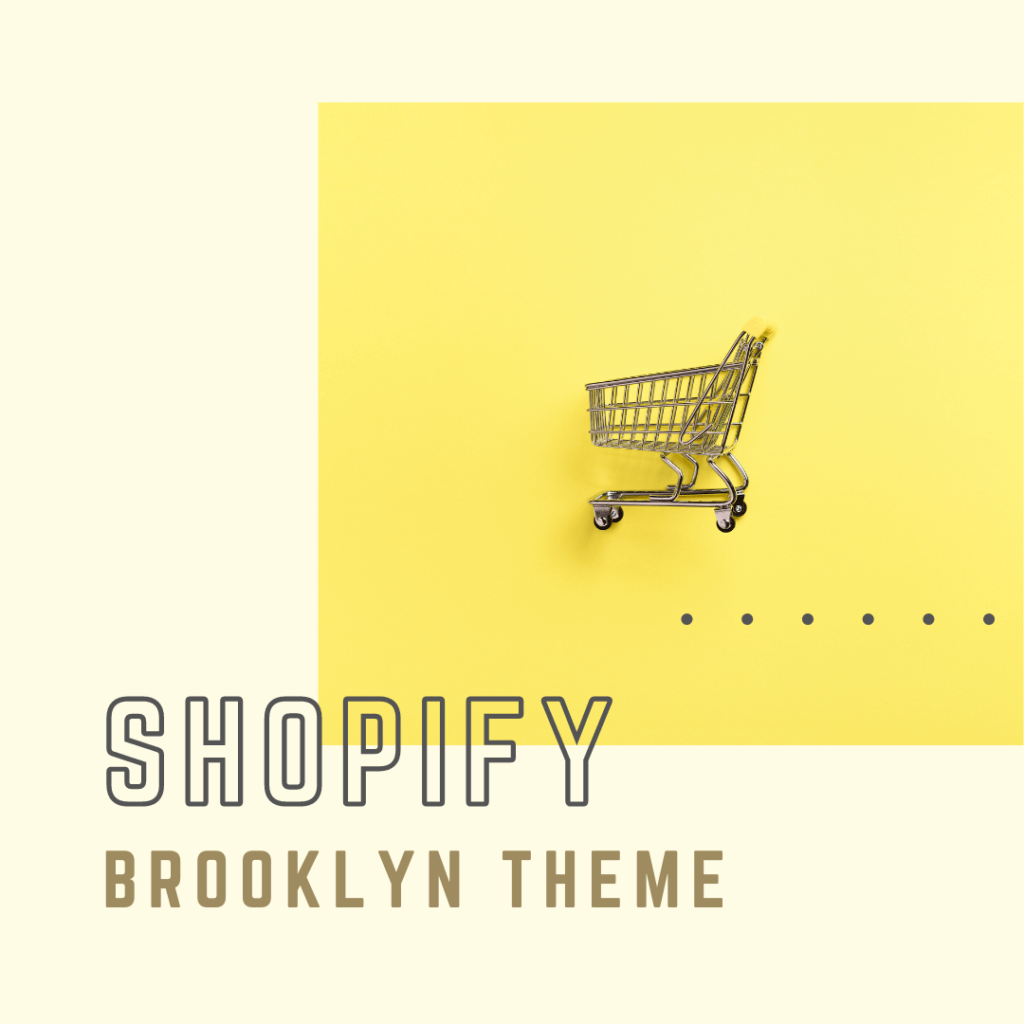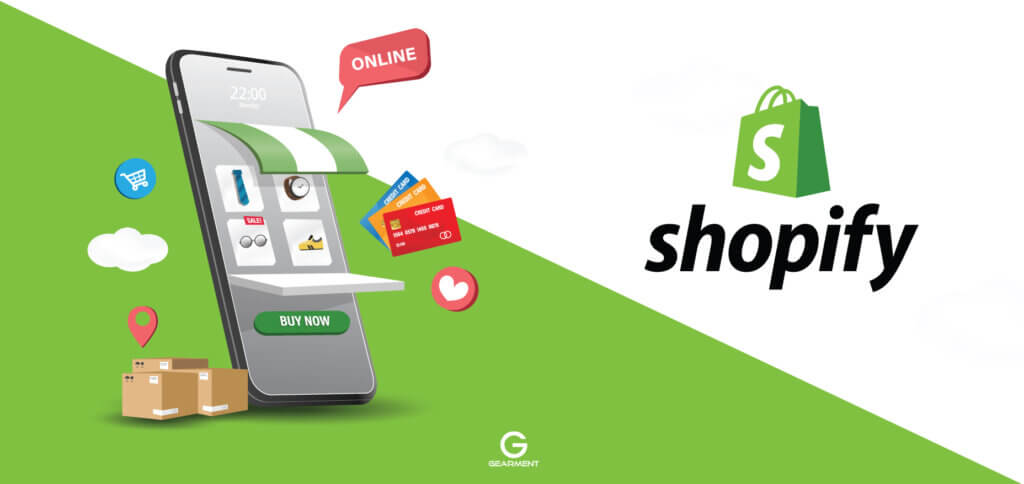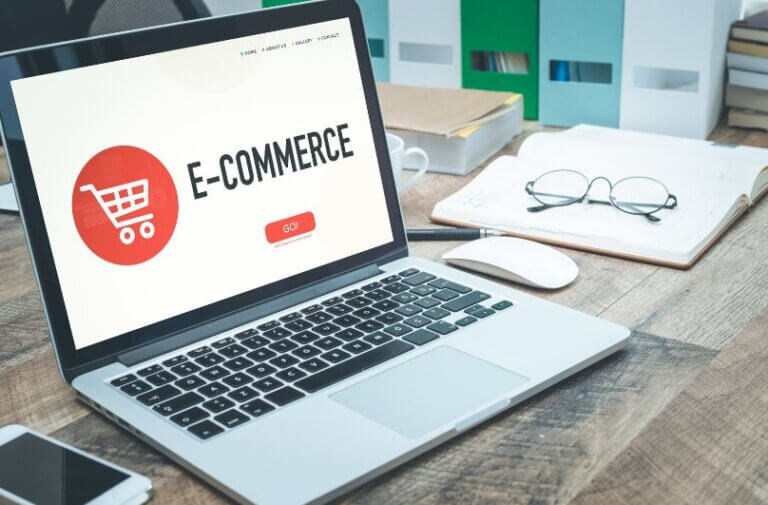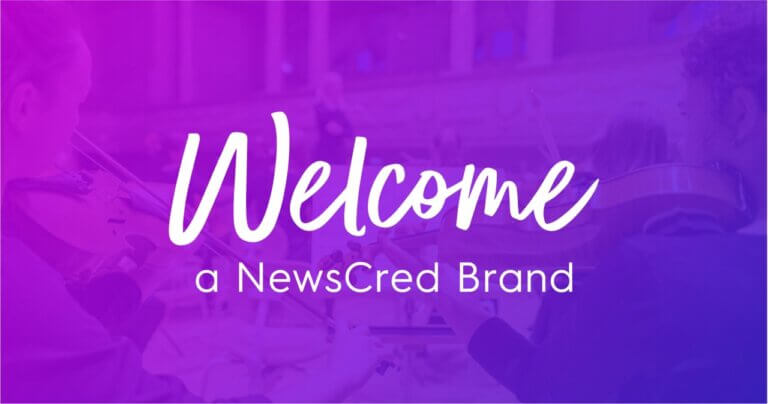An Insider’s Look at Shopify Brooklyn Theme
Shopify Brooklyn theme has carved a niche in the eCommerce world, known for its contemporary aesthetic and focus on brand storytelling. While many have explored this theme, we’re diving deeper, unearthing insights and step-by-step tutorials that remain unexplored.
The Undeniable Appeal of the Brooklyn Theme
The Brooklyn theme is celebrated for its dynamic, user-friendly design. It’s a mobile-first responsive theme, epitomizing flexibility. The versatile slide-out cart feature and edge-to-edge homepage hero make it an appealing choice for modern online stores.
Unveiling Key Features of the Brooklyn Theme
The Brooklyn Theme’s feature set optimizes UX, amplifying conversion rates.
The Slide-Out Cart
The slide-out cart lets customers review their items without leaving the product page, reducing friction during the buying process.
The Hero Video
The edge-to-edge hero video showcases your products in high resolution, enhancing customer engagement with compelling visual narratives.
The Dynamic Product Grid
The flexible product grid displays products based on available quantity, ensuring optimum space utilization and aesthetic appeal.
Breaking Down the Brooklyn Theme Styles
Brooklyn offers two unique styles: Classic and Playful.
Classic
Classic targets more traditional, sophisticated brands, focusing on polished images and clean lines for an elegant customer experience.
Playful
Playful is perfect for fun, dynamic brands, using vibrant colors and quirky fonts to elicit a passionate response.
A Step-by-Step Guide to Customizing the Brooklyn Theme
Now let’s tackle how to make the most of the Brooklyn theme by customizing it to match your brand identity.
Step 1: The Header
The header is your store’s face. Customize the logo, adjust its size, and choose a suitable navigation style that complements your brand.
Step 2: The Slideshow
The slideshow is your chance to make an impression. Use high-quality images or videos and overlay them with catchy text to capture your audience’s attention.
Step 3: The Featured Collection
This section is where you highlight your best-sellers. Choose a grid or slideshow format, ensuring the images resonate with your brand ethos.
Step 4: The Footer
Your footer houses crucial information such as policies, social links, and newsletters. Customize it to match your store’s style, ensuring easy navigation for users.
Harnessing the Power of Shopify’s Brooklyn Theme: Case Study
Let’s examine an eCommerce brand that expertly used Brooklyn to its advantage.
The online clothing store “Threads” utilized Brooklyn’s Playful style. They employed the hero video to showcase their vibrant clothing range, leveraged the slide-out cart for an effortless checkout experience, and used the dynamic product grid to display their products effectively. The result? A 20% increase in conversions within a month.
Wrapping It Up: The Brooklyn Theme Review
With its modern design, user-centric features, and customization options, the Shopify Brooklyn theme is a boon for eCommerce brands. It’s not just a theme; it’s a canvas waiting for your creativity, ready to transform your online store into an engaging, revenue-generating platform.
This comprehensive guide uncovers the Brooklyn theme’s potential and provides a blueprint to leverage its functionalities effectively. By applying these insights, your eCommerce business can unlock the power of the Shopify Brooklyn theme.
FAQs
Where is the Shopify Brooklyn theme?
As of my knowledge cutoff in September 2021, the Shopify Brooklyn theme was available in the Shopify Theme Store. However, please note that Shopify frequently updates its theme offerings, and new articles may be introduced, or existing themes may be removed or modified.
To find the Shopify Brooklyn theme, visit the Shopify Theme Store and browse the available articles. You can access the Shopify Theme Store through your Shopify admin dashboard by navigating to “Online Store” and selecting “Themes.” You can explore the different themes and search for the Brooklyn theme specifically.
If you cannot locate the Brooklyn theme or if there have been changes since my knowledge cutoff, I recommend checking Shopify’s official documentation or contacting customer support for the most up-to-date information on theme availability.
How do I customize my Shopify Brooklyn theme?
To customize your Shopify Brooklyn theme, you can follow these steps:
- Access the Shopify admin: Log in to your Shopify account and navigate to the admin dashboard.
- Go to the “Themes” section: From the Shopify admin, click on “Online Store” and then select “Themes.”
- Customize the Brooklyn theme: Locate the Brooklyn theme in the “Current theme” section and click on the “Customize” button next to it.
- Use the theme editor: The Shopify theme editor allows you to modify various aspects of your Brooklyn theme. You will see a sidebar with different sections and settings that you can customize.
- Customize theme settings: The theme editor will provide options to modify settings such as colors, typography, layout, and more. You can experiment with different options and see the changes in real time.
- Edit sections: The Brooklyn theme is built with units, which are customizable content blocks. You can click on each team in the theme editor to edit its content, rearrange the order, or remove areas you don’t need. Some common areas include a header, slideshow, featured products, testimonials, footer, etc.
- Add or remove content: You can add new sections or blocks of content to your pages by using the “Add section” button in the theme editor. This allows you to create a customized layout for your online store.
- Preview and save changes: As you make modifications, click the “Preview” button to see how your store will look with the changes. Once satisfied, click “Save” to apply the changes to your live store.
- Additional customization options: Consider using Shopify’s Liquid template language if you need more advanced customization. This allows you to modify the theme’s underlying code to achieve more specific changes. However, working with Liquid requires some coding knowledge.
Remember to save your progress regularly and preview changes before applying them to ensure they align with your desired design and functionality.
If you need further assistance customizing your Brooklyn theme, refer to Shopify’s documentation or seek support from their customer service team.