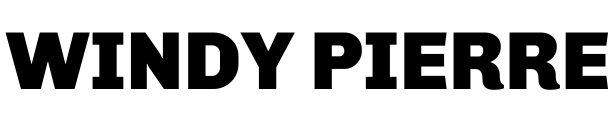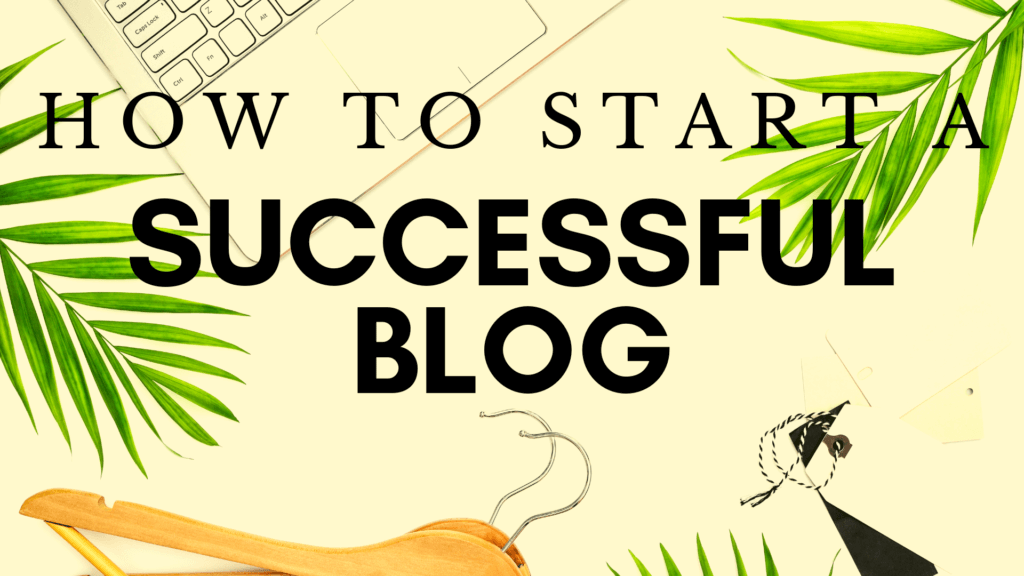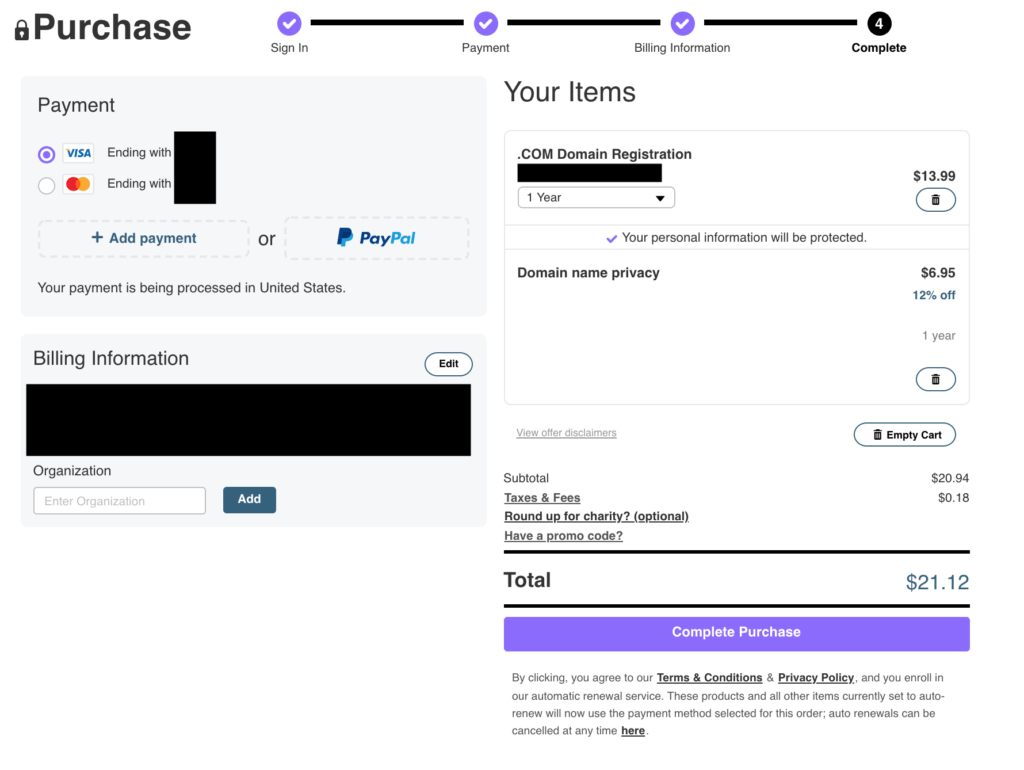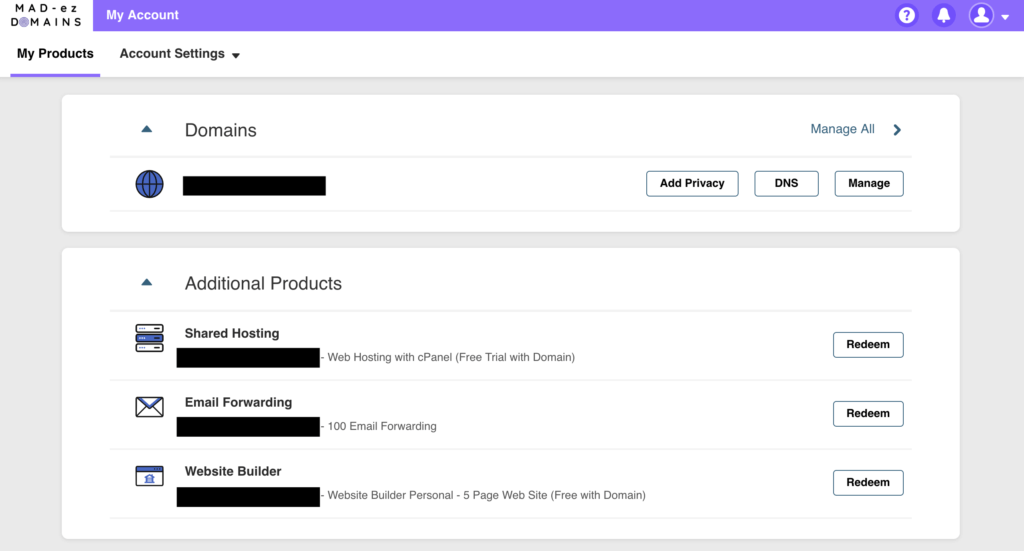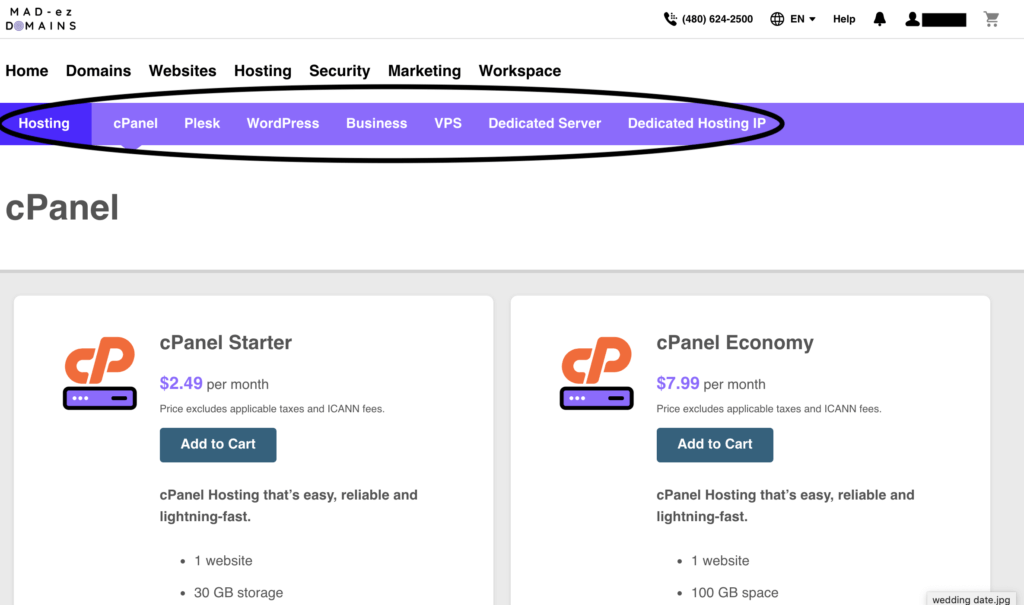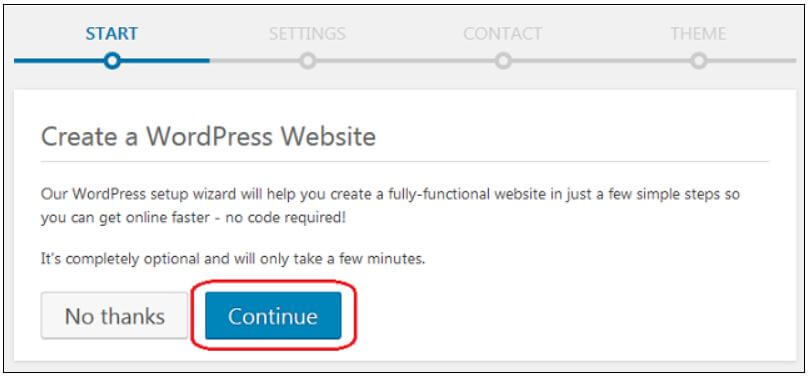Reading Time: 3 minutes 
Listen to this article
How to Start a Successful Blog
Every year some many people have this new year’s resolution. To start a blog but never get started. It may be because they don’t know how to start or where to start. No fear I’m going to tell you the how and where to get started.
- Domain
- Social Media
Do you have to know why?
- No to be cheesy, but having a why. It will motivate you to keep working and building when you don’t feel like doing anything.
What is your blog going to be about?
- Know your niche!
Do your research on the name availability.
- It’s always nice to have your matching Name, Domain Name & Social Handle.
Selecting Domain and Host
- is very important to the success of your blog.
Domains
- When it comes to selecting a domain name. I’ll also add Domain Name Privacy. I recommend for following providers for Domain:
- Mad-EZ-Domains
- I use Mad-EZ-Domains in many of my domains.
- It’s super affordable
- Domain Registration – $16.99
- Domain name privacy – $6.95
- Free Shared Hosting for one year
- Free Email Forwarding
- Free Website Builder
Hosting
- You can always update to a faster butter hosting plan.
- You can always update to a faster butter hosting plan.
Selecting a CMS
- (content management system)for your blog. I recommend WordPress.org NOT wordpress.com
Installing WordPress
- Your hosting account has a built-in tool to install WordPress to any domain that you have added to your hosting.
- Log in to your Mad-Ez-Domains account.
- Click Web Hosting.
- Next, to the cPanel account you want to use, click Manage.
- Click cPanel Admin.
- At the top of your cPanel menu, click Applications. In the Apps for Content Management section, click the icon for WordPress.
- Click Install This Application.
- Complete or change any fields, and then click Install.
- Once the Install is complete, you can log in to WordPress using the Domain you chose during setup. HTTP://[your WordPress domain name]/wp-admin
- After installing WordPress, you will see a WordPress Setup Wizard the first time you log in.
- WordPress setup wizard
- If you want to use WordPress Page Builder for your website, click Continue.
- If you would instead use the standard WordPress experience without any add-ons, click No Thanks.
- Your hosting account has a built-in tool to install WordPress to any domain that you have added to your hosting.
Selecting your Theme
- The WordPress Directory has hundreds, if not thousands of themes for free. You can choose any of the free ones, or you can buy a premium theme on Themeforest.com
- Here are the rules for purchasing a premium item anywhere.
- Check when the late time the theme was updated. The needs to be compatible with the current WordPress version.
- How long has the theme been around?
- Check reviews of what other people are saying about it.
- How does the theme company providers support?
Installing Your Theme –
- From the Appearance menu, click Themes.
- Click the Add New button.
- Using the search bar, browse for the theme you wish to install. (If you’re using the WordPress Theme Directory)
- Hover over the preview of the theme and click Install.
- Note: Optionally, if you purchased or received a third-party theme you want to use instead, click the Upload Theme button. Browse to the theme’s files on your computer, and click Install Now.
Installing Your Plugin –
- You can install a WordPress plugin using the available plugins in the WordPress Plugin Directory, or upload a premium plugin you purchased or received.
- Click Plugins.
- Click Add New.
- Pick the following set of steps based on how you wish to install the plugin.
- From available plugins
- Using the search bar, search for the name or type of plugin you want to install.
- Click Install Now next to the plugin you wish to use.
- Uploading from your local computer
- Click Upload Plugin.
- Click Browse then select the plugin (should be a zip file).
- Click Install Now.
- Next steps
- Activate a plugin in WordPress
- You can install a WordPress plugin using the available plugins in the WordPress Plugin Directory, or upload a premium plugin you purchased or received.
Now you are ready to start sharing your content with the world. Happy Blogging!