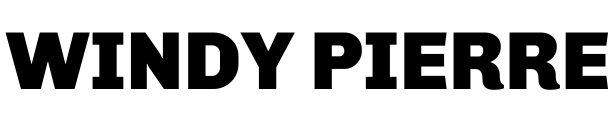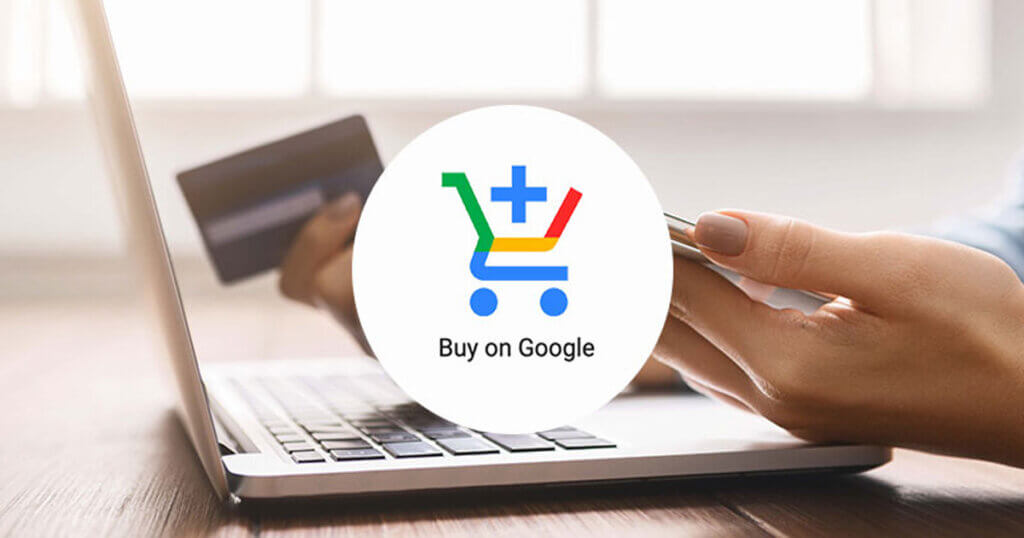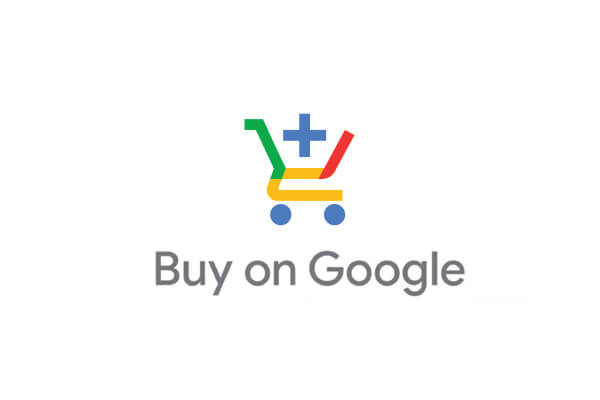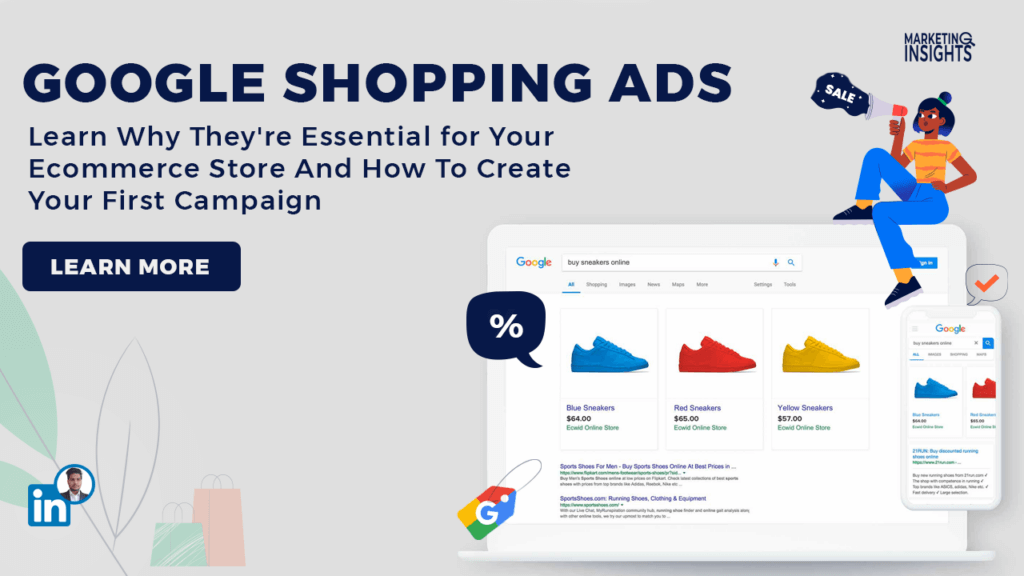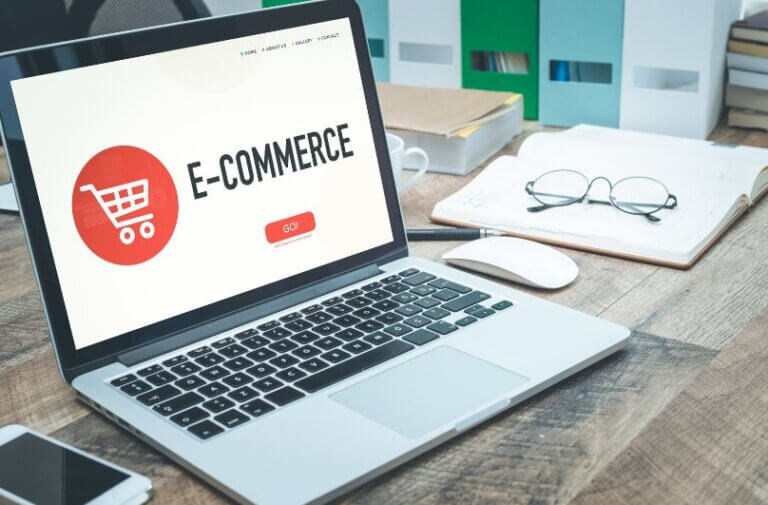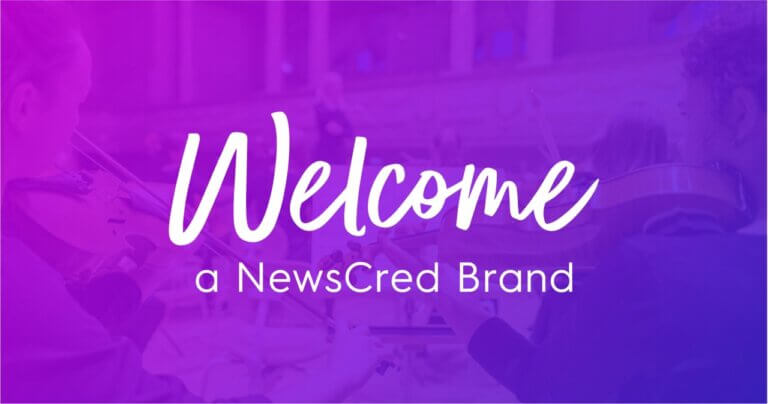Buy on Google
Introduction
Buy on Google is an e-commerce platform that allows merchants to sell their products directly on Google Search, Google Shopping, and Google Assistant. This service is a relatively new addition to Google’s suite of advertising tools, and it has quickly become a popular choice for businesses looking to increase their online sales.
The platform offers several benefits for both merchants and customers. For merchants, Buy on Google provides a new channel to reach potential customers, with the potential for increased visibility and sales. On the other hand, customers benefit from a simplified shopping experience, with the ability to purchase products without leaving Google’s platform.
Setting up Buy on Google
Buy on Google is an e-commerce platform that allows merchants to sell their products directly on Google Search, Google Shopping, and Google Assistant. To use Buy on Google, merchants must meet specific eligibility requirements, including having a Google Merchant Center account, being located in one of the eligible countries, complying with Google’s policies, and meeting particular product requirements.
If you’re eligible to use Buy on Google, here’s a detailed guide on how to set it up:
Registering for Buy on Google To register for Buy on Google, follow these steps:
- Log in to your Google Merchant Center account.
- Go to the “Growth” section of your account.
- Click on “Manage programs.”
- Click on “Get started” under the “Buy on Google” program.
- Accept the terms and conditions.
- Set up your account information, including shipping and tax settings.
- Connect your payment processor.
Creating a Product Feed
To list your products on Buy on Google, you’ll need to create a product feed. This file contains information about your products, including their name, description, price, and availability.
To create a product feed, follow these steps:
- Export a product feed from your e-commerce platform or create a spreadsheet with your product data.
- Format your feed to meet Google’s requirements.
- Upload your feed to your Google Merchant Center account.
- Set up any necessary product attributes, such as shipping and tax settings.
Eligibility Requirements
To be eligible to use Buy on Google, merchants must meet the following requirements:
- Have a Google Merchant Center account.
- Be located in one of the eligible countries.
- Comply with Google’s policies.
- Meet specific product requirements, such as having accurate product information and providing a high-quality customer experience.
Account Information
To set up your Buy on Google account, you’ll need to provide the following information:
- Your business name and address.
- Your tax identification number.
- Your payment processor information.
- Your shipping and returns policies.
Payment Processor
You must connect to your payment processor to receive payments through Buy on Google. Buy on Google supports several payment options, including credit and debit cards, Google Pay, and PayPal.
To connect to your payment processor, follow these steps:
- Log in to your Google Merchant Center account.
- Go to the “Payments” section of your account.
- Click on “Add payment method.”
- Please choose your payment processor and follow the instructions to connect it to your account.
Setting up Buy on Google involves registering for the program, creating a product feed, meeting eligibility requirements, providing account information, and connecting your payment processor. By following these steps, you can list your products on Google’s e-commerce platform and reach a broader audience of potential customers.
Managing orders and payments
Once you’ve set up Buy on Google and listed your products, you must manage your orders and payments. Here’s a detailed guide on how to do that:
Managing Orders
To manage your orders on Buy on Google, follow these steps:
- Log in to your Google Merchant Center account.
- Go to the “Orders” section of your account.
- View your orders and their status.
- Update the status of your orders, such as marking them as shipped or canceling them.
- Communicate with your customers through the messaging feature.
Buy on Google also offers an Order Management API, which allows you to integrate your order management system with Buy on Google. This can help streamline your order fulfillment process and reduce errors.
Managing Payments
To manage your payments on Buy on Google, follow these steps:
- Log in to your Google Merchant Center account.
- Go to the “Payments” section of your account.
- View your payment transactions and their status.
- Request payment for your shipped orders.
- Resolve any payment issues, such as chargebacks or payment disputes.
Buy on Google supports several payment options, including credit and debit cards, Google Pay, and PayPal. You’ll receive payments for your orders in your connected payment processor account.
Refunds and Returns
Buy on Google also provides tools for managing refunds and returns. To process a refund or return, follow these steps:
- Log in to your Google Merchant Center account.
- Go to the “Orders” section of your account.
- Select the order that requires a refund or return.
- Click on “Refund” or “Return” and follow the instructions.
Buy on Google’s refund and return policies are designed to protect both merchants and customers. Merchants can set their refund and return policies if they comply with Google’s requirements.
Buy on Google Protection
Buy on Google also protects merchants and customers. This includes:
- Google’s customer service team can assist with order and payment issues.
- Purchase protection for customers covers eligible purchases up to a certain amount.
- Fraud protection helps prevent fraudulent transactions and protects merchants from chargebacks.
Managing orders and payments on Buy on Google involves monitoring your orders and payments, updating their status, communicating with your customers, and processing refunds and returns. By using Buy on Google’s tools and protection features, you can ensure a smooth and secure e-commerce experience for you and your customers.
Advertising with Buy on Google
Advertising your products on Buy on Google is a great way to reach potential customers and increase sales. Here’s a detailed guide on how to advertise with Buy on Google:
Creating Shopping Campaigns
You’ll need to create Shopping campaigns in Google Ads to advertise on Buy on Google. Follow these steps to create a Shopping campaign:
- Log in to your Google Ads account.
- Click on “Campaigns” and then “New campaign.”
- Select “Shopping” as your campaign type.
- Choose your campaign settings, such as your budget, bid strategy, and target audience.
- Create your product groups and set recommendations for each group.
- Create your ad groups and write your ad copy.
- Review and launch your campaign.
Your Shopping campaign will appear on Google search results, Google Shopping, and Buy on Google.
Merchant Promotions
Merchant Promotions is a feature of Buy on Google that allows you to offer special discounts and deals to customers. To create a Merchant Promotion, follow these steps:
- Log in to your Google Merchant Center account.
- Go to the “Promotions” section of your account.
- Choose your promotion type and set your promotion details.
- Review and submit your promotion for approval.
Merchant Promotions can help increase clicks and conversions for your Shopping campaigns.
Google Guaranteed
Google Guaranteed is a program that provides an added layer of trust and security for customers when they purchase from merchants on Buy on Google. To participate in Google Guaranteed, follow these steps:
- Log in to your Google Merchant Center account.
- Go to the “Growth” section of your account.
- Choose your Google Guaranteed program and complete the application process.
- Set up your account and payment details.
- Advertise your products on Buy on Google.
Google Guaranteed can help increase customer confidence in your business and boost your sales on Buy on Google.
Smart Shopping Campaigns
Brilliant Shopping Campaigns is a feature of Buy on Google that uses machine learning to optimize your Shopping campaigns for conversions. To create a Smart Shopping Campaign, follow these steps:
- Log in to your Google Ads account.
- Click on “Campaigns” and then “New campaign.”
- Select “Smart Shopping” as your campaign type.
- Choose your campaign settings, such as your budget, target audience, and ad assets.
- Review and launch your campaign.
Brilliant Shopping Campaigns can help increase your sales and reach new customers on Buy on Google.
Advertising on Buy on Google involves creating Shopping campaigns, offering Merchant Promotions, participating in Google Guaranteed, and using Smart Shopping Campaigns. By leveraging these tools and features, you can effectively promote your products on Buy on Google and drive more sales for your business.
Best practices for Buy on Google
Buy on Google can be a powerful tool to help you increase sales and grow your business. To get the most out of this platform, following best practices is essential. Here are some tips to help you optimize your Buy on Google experience:
Optimize your product data:
Make sure your product data is accurate and up-to-date. Use high-quality images and provide detailed product descriptions to help customers make informed purchasing decisions.
Use the right keywords:
Use relevant and specific keywords in your product titles and descriptions to improve your visibility in search results.
Set competitive prices:
Set your prices competitively to attract potential customers and stay ahead of your competitors. You can use the Price Competitiveness report in the Google Merchant Center to monitor your costs and adjust as needed.
Offer free shipping:
Free shipping can be a powerful incentive for customers to purchase from you. Consider offering free shipping for a minimum order value or as a limited-time promotion.
Monitor your performance:
Regularly monitor your Buy on Google performance to identify areas for improvement. Use the Performance report in the Google Merchant Center to track your sales, clicks, and other metrics.
Optimize your bids:
Adjust your bids for product groups and individual products based on their performance. Use the Bid Simulator tool in Google Ads to estimate the impact of bid changes on your performance.
Use negative keywords:
Use negative keywords to exclude irrelevant searches and prevent your ads from showing to users who are unlikely to purchase from you.
Offer promotions:
Use promotions, such as discounts or buy-one-get-one-free offers, to attract customers and increase sales. Use the Promotions feature in the Google Merchant Center to create and manage your promotions.
Participate in Google Guaranteed:
Participating in Google Guaranteed can help increase customer confidence in your business and boost your sales on Buy on Google. Follow the steps outlined in the Advertising with Buy on Google section to participate in the program.
Use customer reviews:
Encourage customers to leave reviews of your products to help build trust and increase your visibility on Buy on Google. Use the Reviews feature in the Google Merchant Center to manage your thoughts.
By following these best practices, you can optimize your Buy on Google experience and increase your chances of success on this platform. Remember to regularly review and adjust your strategies based on your performance to continue improving your results over time.
Conclusion
Buy on Google is a powerful tool for businesses looking to increase sales and reach a wider audience. With its seamless integration with Google search and the Google Shopping tab, Buy on Google offers a unique opportunity for businesses to showcase their products to potential customers.
By following the steps outlined in this guide, businesses can set up and optimize their Buy on Google experience to get the most out of the platform. From setting up their account and product data to managing orders and payments and advertising their products, businesses can use Buy on Google’s features to drive sales and grow their business.
However, it’s important to note that Buy on Google is just one part of a comprehensive e-commerce strategy. Businesses should also focus on building their brand, providing excellent customer service, and creating a seamless customer buying experience across all channels.
Combining a solid e-commerce strategy with Buy on Google allows businesses to create a powerful sales engine to drive growth and success. So, to increase sales and reach a wider audience, consider leveraging Buy on Google to take your business to the next level.
F.A.Q
What is buy on google?
Buy on Google is an e-commerce platform that allows retailers to sell their products directly on Google. With Buy on Google, shoppers can quickly discover and purchase products without leaving the Google Shopping tab or search results. This streamlined experience makes it easier for retailers to connect with potential customers and generate sales. Buy on Google also offers tools for managing orders and payments and advertising products to reach a wider audience.
What is buy on Google listings?
Google listings refer to the products available directly on Google through the Buy on Google program. These listings appear in Google Shopping results and can be accessed through a dedicated Buy on Google shopping tab. Retailers can use the Buy on Google platform to list their products for sale, and shoppers can easily browse and purchase them without leaving the Google ecosystem. Buy-on Google listings offer a convenient shopping experience for customers and can help retailers increase their sales and reach a wider audience.
Is it safe to buy on Google?
Yes, it is generally safe to buy on Google as long as you purchase products from reputable retailers. Buy on Google requires retailers to verify before selling their effects on the platform. This process helps ensure that the retailer is legitimate and that their products meet specific standards. Additionally, Buy on Google offers a secure checkout process that uses Google Pay, which is encrypted and helps protect your payment information.
However, as with any online shopping platform, some risks exist. Researching and ensuring you are purchasing from a reputable retailer is essential. You should also be careful about sharing personal information and use a secure internet connection when purchasing. If you have any concerns about a retailer or a product, contact Buy on Google customer support for assistance.