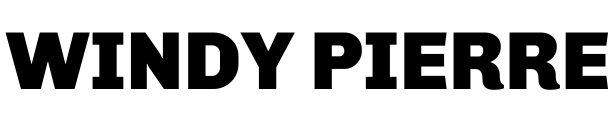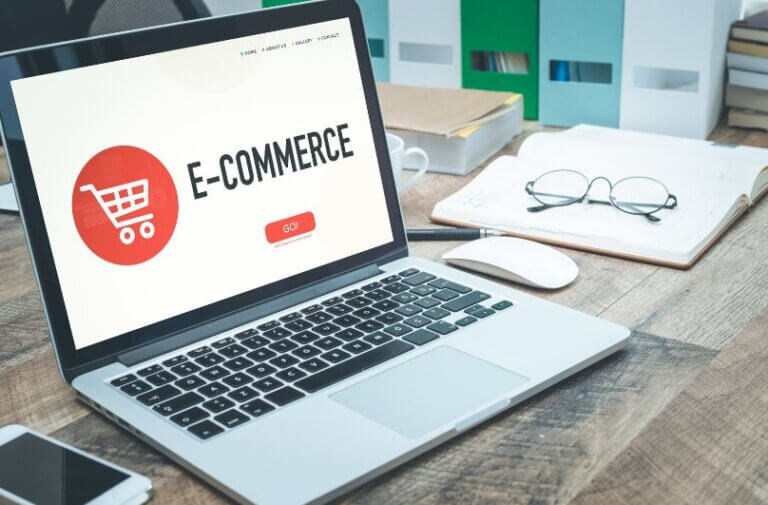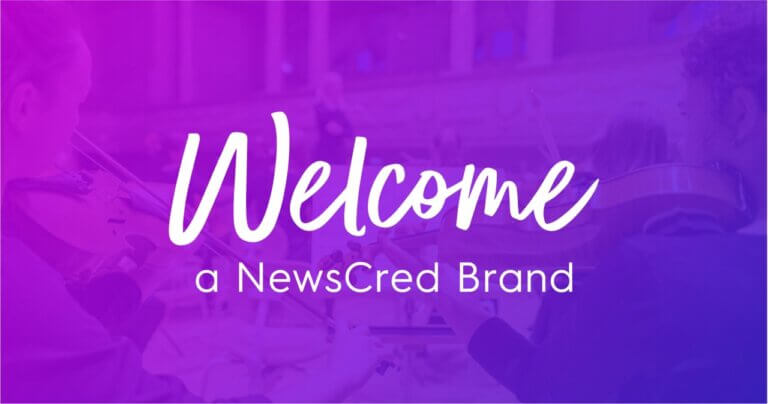Complete Guide to Creating and Optimizing Google App Install Ads
This comprehensive guide will cover everything you need about Google App Install Ads, from the basics to advanced strategies. By the end of this article, you’ll understand how to create winning ads that drive installs and boost your business.
What is Google App Install Ads?
Google App Install Ads allow you to promote your app on various Google properties, including Google Search, Google Play, YouTube, and the Google Display Network. These ads appear to users most likely to download your app based on their interests and behavior.
Why use Google App Install Ads?
Google App Install Ads is a powerful tool for driving app installs and boosting your business. Here are just a few reasons why you should consider using them:
- Reach a broad audience: With Google’s vast reach, you can get your app in front of millions of potential users.
- Target specific users: Google App Install Ads allows you to target users based on their interests, behavior, and demographics, ensuring that your ads are shown to the right people.
- Increase installs: By promoting your app with Google App Install Ads, you can drive more installs and increase your app’s visibility on the app store.
- Boost revenue: More installs mean more revenue for your business, whether through in-app purchases, subscriptions, or other monetization strategies.
How to Create Google App Install Ads
Now that you understand the benefits of Google App Install let’s dive into the process of creating them. Here are the steps you need to follow:
- Set up a Google Ads account: If you don’t already have one, you’ll need to create one.
- Create a new campaign: Once you’ve set up your account, create a new campaign specifically for app installs.
- Select your targeting options: Choose the audience you want to target with your ads based on demographics, interests, and behavior.
- Choose your ad format: There are several ad formats available for app install ads, including text, image, and video ads.
- Write your ad copy: Craft compelling ad copy highlighting your app’s unique features and benefits.
- Choose your bid strategy: Determine how much you will pay for each click or install.
- Launch your campaign: Once you’ve completed all the steps above, it’s time to launch your campaign and start driving app installs!
Best practices for Google App Install Ads
To maximize the effectiveness of your Google App Install Ads, here are some best practices to keep in mind:
- Use eye-catching visuals: Visuals are vital to any ad, so use high-quality, attention-grabbing images or videos.
- Highlight your app’s unique features: Focus on what makes it unique and why users should download it.
- Include a clear call-to-action: Encourage users to download your app with a clear call-to-action, such as “Download now” or “Get started.”
- Test different ad formats and targeting options: Experiment with other ad formats and targeting options to see what works best for your app and audience.
- Monitor and adjust your campaign regularly: Keep an eye on your campaign’s performance and make adjustments as needed to optimize for better results.
Conclusion
Google App Install Ads is a powerful tool for driving app installs and boosting your business. You can create winning ads by following the steps outlined in this guide and implementing best practices. If you’re looking to promote your app and reach a wider audience, App Install Ads are a great option. Following the steps outlined in this guide, you can create, launch, and optimize your successful App Install Ad campaign.
FAQs
How do I get apps to install on Google Ads?
To get your apps to install on Google Ads, you can create app install ads on the platform. These ads are designed to promote mobile apps and allow users to download an app directly from the ad without going to the app store. Here are the steps to create an app install ad campaign on Google Ads:
- Sign in to your Google Ads account and click the “Campaigns” tab.
- Click on the blue plus button and select “New Campaign.”
- Choose the “App” campaign type and set “Install your mobile app” as your goal.
- Enter your app name and select the platform (Android or iOS) and the app store where your app is available.
- Set your campaign budget and bid strategy, and choose your targeting options: location, language, and audience.
- Create your ad group and select your ad formats, such as display, video, or search ads.
- Set up your ad creative with attention-grabbing images or videos, compelling ad copy, and a clear call-to-action to encourage users to download your app.
- Submit your ad campaign for review and wait for approval.
- Once your ad campaign is approved, it will show to your targeted audience, and users can install your app directly from the ad.
Creating app install ads on Google Ads allows you to promote your mobile app and get more downloads and higher engagement rates. Monitor and optimize your ad campaign for the best results continuously.
Can you track iOS app installs in Google Ads?
You can track iOS app installs in Google Ads using third-party app tracking tools like Firebase, Adjust, Kochava, and AppsFlyer. These tools allow you to track app installs and in-app events, such as purchases or registrations, and attribute them to specific ad campaigns, ad groups, or keywords.
To track iOS app installs in Google Ads, you’ll need to integrate your app with a third-party tracking tool and set up conversion tracking in your Google Ads account. Here are the steps to follow for iOS app installs in Google Ads:
- Choose a third-party app tracking tool for iOS app tracking and install the SDK in your app.
- Create an account with the tracking tool and set up an app tracking campaign.
- In your Google Ads account, click the “Tools & Settings” icon and select “Conversions.”
- Click on the blue plus button and select “App.”
- Choose the third one if your third-party tris packing is too low—the instructions to set up conversion tracking.
- Once your conversion tracking is set up, Google Ads will start tracking your iOS app installs and in-app events and attribute them to your ad campaigns, ad groups, or keywords.
By tracking your iOS app installs in Google Ads, you can measure the effectiveness of your ad campaigns, optimize your targeting and bidding strategy, and achieve better results over time.