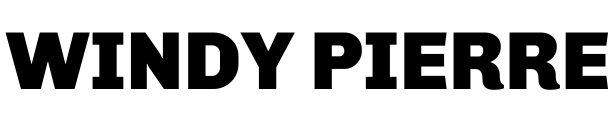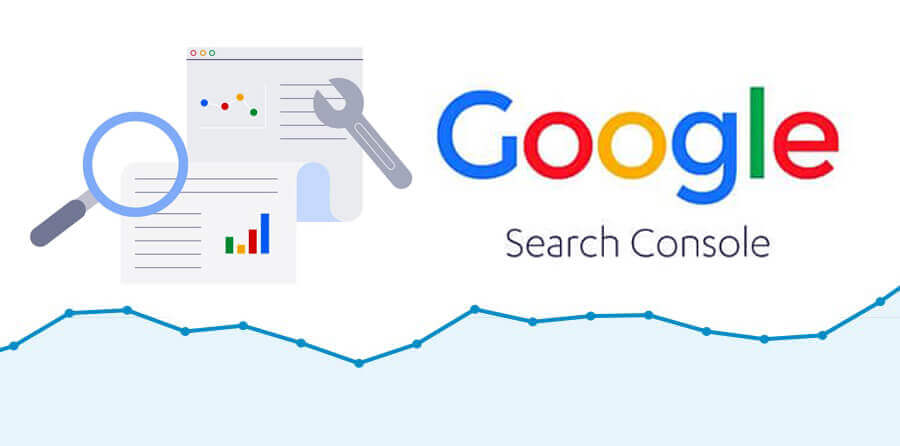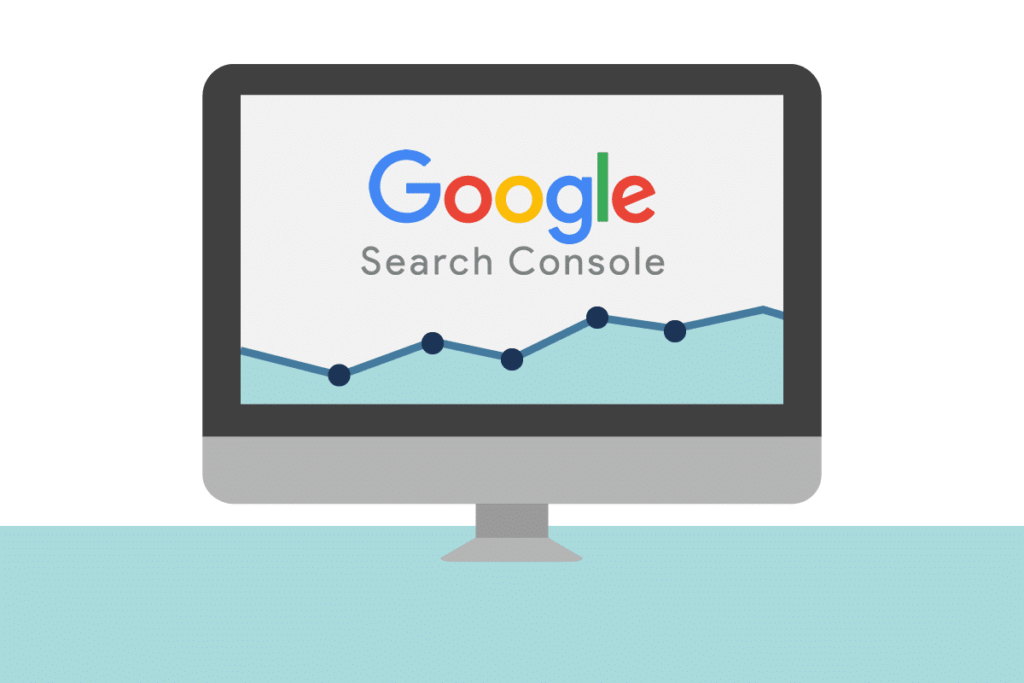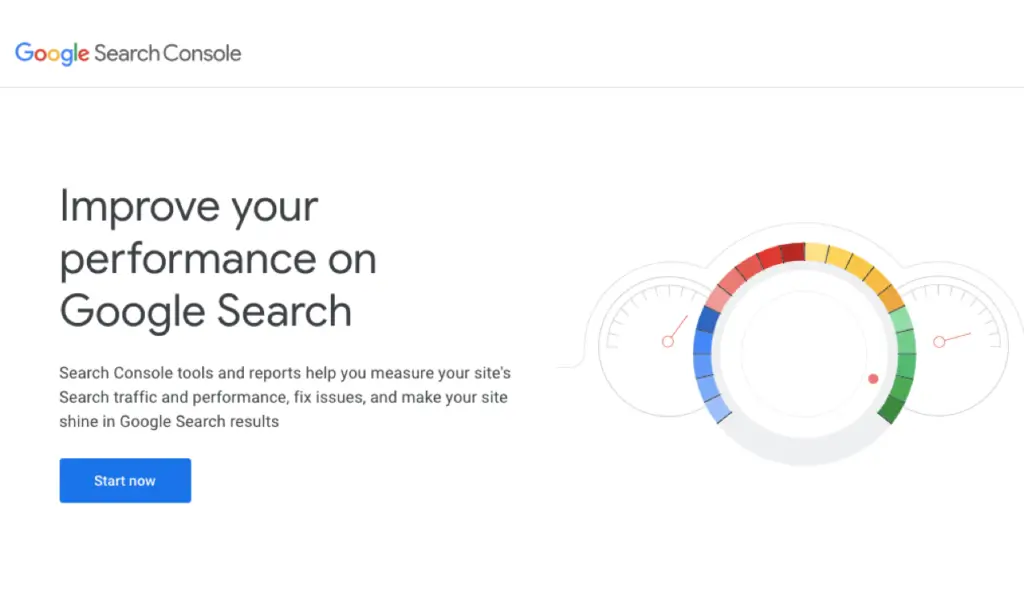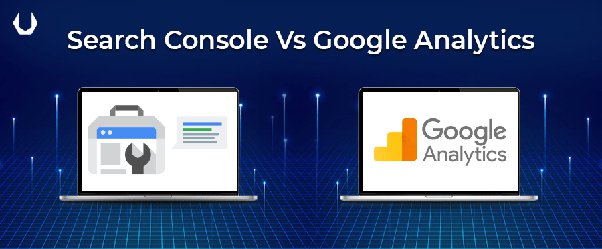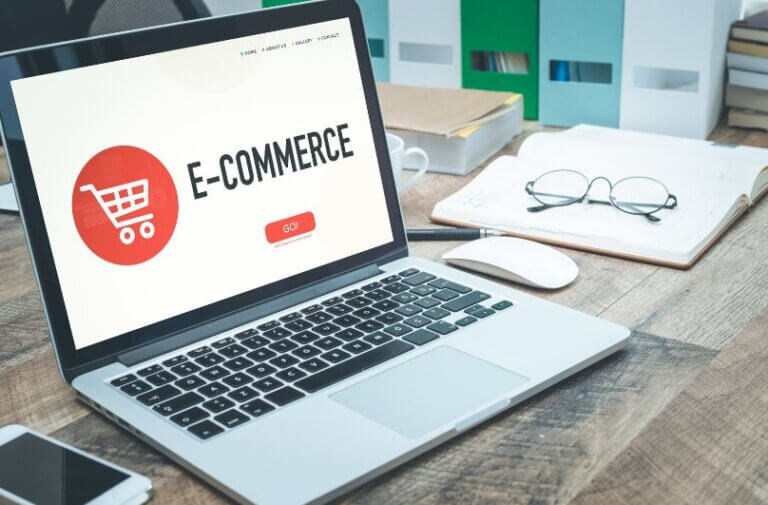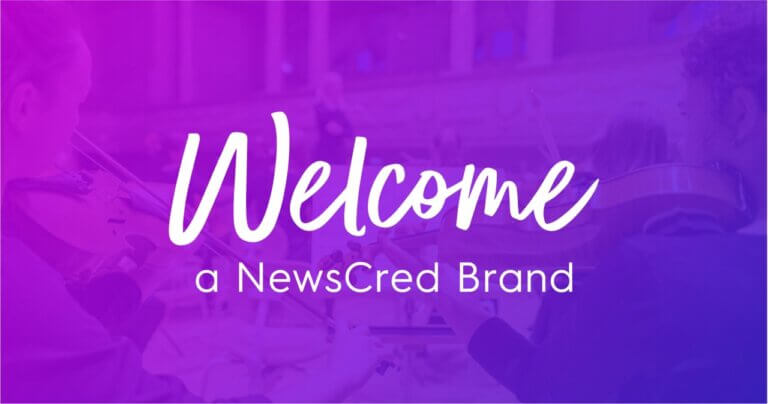Google Search Console
Google Search Console, formerly known as Google Webmaster Tools, is a free web service offered by Google to help website owners monitor, maintain, and improve their website’s search engine performance. The service provides tools and reports that offer valuable insights into how Google crawls and indexes your website and how users interact with it in search results. In this article, we’ll explore what the Google Search Console is, why you should use it, and how to access it.
What is the Google Search Console?
The Google Search Console is a web service that allows website owners to monitor and manage their website’s presence in Google search results. It provides various tools and reports that offer insights into how Google crawls and indexes your website and how users interact with it in search results. The service can help you identify issues with your website that may impact its visibility in search results and opportunities for improvement.
Why use the Google Search Console?
There are several reasons why you should use the Google Search Console, including:
- Improving website performance: The Google Search Console can help you identify issues with your website that may be impacting its visibility in search results, such as crawl errors or mobile usability issues. You can improve your website’s performance in search results by fixing these issues.
- Understanding user behavior: The Search Console can provide valuable insights into how users interact with your website in search results, such as the queries they use to find your site and the pages they click on. This information can help you optimize your website’s content and structure to meet user needs better.
- Monitoring search performance: The Search Console allows you to track how your website performs in search results over time, including the number of clicks, impressions, and average position for your website and individual pages.
- Submitting sitemaps: You can use the Search Console to submit sitemaps to Google, which can help ensure that all your website’s pages are indexed and available in search results.
How to access the Google Search Console?
To access the Google Search Console, you’ll need to have a Google account and be verified as the owner of your website. Here’s how to get started:
- Sign in to your Google account.
- Go to the Google Search Console homepage.
- Click the “Start Now” button.
- Enter the website URL you want to add to the Search Console.
- Verify that you own the website by following the instructions provided by Google.
Once you’re verified as the owner of your website, you can access the Search Console dashboard, where you’ll find various tools and reports to help you monitor and manage your website’s presence in Google search results.
Conclusion
The Google Search Console is essential for website owners who want to monitor, maintain, and improve their search engine performance. By providing valuable insights into how Google crawls and indexes your website and how users interact with it in search results, the Search Console can help you identify issues and opportunities for improvement. If you haven’t already, we highly recommend setting up a Google Search Console account for your website and exploring the valuable insights it offers.
Setting Up Your Google Search Console Account
If you want to use the Google Search Console to monitor and manage your website’s presence in Google search results, the first step is to set up a Search Console account and add your website to it. This article will explore setting up your Google Search Console account, including creating a Google account, adding your website to the Search Console, and verifying that you own your website.
Creating a Google Search Console account
To use the Google Search Console, you’ll need to have a Google account. If you don’t already have one, you can create one for free by following these steps:
- Go to the Google sign-up page.
- Enter your first and last name in the appropriate fields.
- Choose a username for your account. This will be your email address to sign in to the Search Console and other Google services.
- Create a strong and unique password.
- Provide your phone number and an alternate email address for account recovery purposes.
- Click the “Next” button to continue.
- Review the Google Terms of Service and Privacy Policy, then click the “I Agree” button.
Once you’ve created your Google account, you can set up your Google Search Console account.
Adding your website to the Google Search Console
To add your website to the Google Search Console, follow these steps:
- Sign in to your Google account.
- Go to the Google Search Console homepage.
- Click the “Start Now” button.
- Enter the website URL you want to add to the Search Console.
- Click the “Continue” button.
- Choose a verification method. Several verification methods are available, including HTML file upload, HTML tag, domain name provider, and Google Analytics. Choose the way that works best for you and follow the instructions provided by Google.
- Once your website is verified, you’ll be taken to the Search Console dashboard, where you can access various tools and reports to monitor and manage your website’s presence in Google search results.
Verifying that you own your website
Verifying that you own your website is essential in setting up your Google Search Console account. Verification is necessary to ensure that only website owners can access the Search Console and change their website’s presence in search results. Several verification methods are available, including HTML file upload, HTML tag, domain name provider, and Google Analytics. Choose the way that works best for you and follow the instructions provided by Google.
Conclusion
Setting up your Google Search Console account is a relatively straightforward process that requires creating a Google account, adding your website to the Search Console, and verifying that you own your website. Once your website is verified, you can access various tools and reports to monitor and manage your website’s presence in Google search results. If you haven’t already, we highly recommend setting up a Google Search Console account for your website and exploring the valuable insights it offers.
Dashboard Overview
Once you have set up your Google Search Console account and verified that you own your website, you’ll be taken to the Search Console dashboard. In this article, we’ll explore the various sections of the dashboard and the information they provide, including the performance report, coverage report, enhancements, and more.
Performance Report
The performance report is the main section of the Google Search Console dashboard. It provides a detailed overview of your website’s search performance, including the number of clicks, impressions, click-through rate, and average position in Google search results.
The performance report can filter various dimensions, such as queries, pages, countries, devices, search appearance, and dates. You can also compare metrics such as clicks and impressions to see how they change over time.
Coverage Report
The coverage report summarizes the indexing status of your website’s pages. It shows how many pages are indexed and has issues that need fixing, such as crawl errors, redirects, and canonicalization issues.
You can drill down into each issue to get more details, such as the affected pages and the type of issue. You can also request that Google re-crawl the affected pages to update their indexing status.
Enhancements
The enhancements section provides suggestions for improving your website’s search appearance and performance. It includes various enhancements, such as:
- Breadcrumbs: Helps users navigate your website by showing the page hierarchy in search results.
- Sitelinks search box: Adds a search box to your search result listing, which helps users find specific content on your website.
- Logo: This shows your website’s logo in search results, which can help build brand awareness.
- Product: Displays your products more prominently in search results, including price and availability information.
Links
The links section provides information on the links that point to your website. It shows the top linking websites, the top linking pages, and the full linking text. You can use this information to analyze your backlink profile and identify improvement opportunities.
Mobile Usability
The mobile usability section provides information on how your website performs on mobile devices. It shows which pages have mobile usability issues, such as small font sizes, clickable elements too close together, or a viewport not configured.
You can click on each issue for more details and suggestions for fixing it. Improving mobile usability is essential for providing a good user experience and enhancing your website’s search performance on mobile devices.
Conclusion
They provide a wealth of information and tools to help you monitor and manage your website’s presence in Google search results. Some of its valuable insights include the performance report, coverage report, enhancements, links, and mobile usability sections. We highly recommend exploring the dashboard and using the information provided to improve your website’s search appearance and performance.
Performance
The Performance report in Google Search Console is a valuable tool for tracking your website’s search performance. It provides detailed information on how your website appears in Google search results and how users interact. In this article, we’ll explore the different sections of the Performance report and how you can use them to improve your website’s search appearance and performance.
Search Appearance
The Search Appearance section of the Performance report shows how your website appears in Google search results. It includes data on how often your website appears in search results and the types of search results, such as organic listings, images, and videos.
You can use this data to see which search results are most common for your website and how users interact with them. For example, if you have a lot of video results, you may want to focus on optimizing your video content for search engines.
Queries
The Queries section of the Performance report shows which search queries drive traffic to your website. It includes data on the number of impressions, clicks, click-through rate, and average position in search results for each question.
You can use this data to see which keywords are most important for your website and which ones you may need to focus on optimizing. You can filter the data by country, device, and date range to get a more detailed view of your website’s search performance.
Pages
The Pages section of the Performance report shows which pages on your website drive traffic from search engines. It includes data on the number of impressions, clicks, click-through rate, and average position in search results for each page.
You can use this data to see which pages are most important for your website and which ones you may need to focus on optimizing. You can filter the data by country, device, and date range to get a more detailed view of your website’s search performance.
Countries
The Performance report’s Countries section shows which countries drive traffic to your website. It includes data on the number of impressions, clicks, click-through rate, and average position in search results for each country.
You can use this data to see which countries are most important for your website and which ones you may need to focus on optimizing. You can filter the data by query, page, and date range to get a more detailed view of your website’s search performance in specific countries.
Devices
The Devices section of the Performance report shows which devices, such as desktop or mobile, drive traffic to your website. It includes data on the number of impressions, clicks, click-through rate, and average position in search results for each device.
You can use this data to see how users interact with your website on different devices and which ones you need to optimize. You can filter the data by query, page, and date range to get a more detailed view of your website’s search performance on specific devices.
Conclusion
The Performance report in Google Search Console provides valuable insights into how your website appears in Google search results and how users interact with it. The Search Appearance, Queries, Pages, Countries, and Devices sections are just a few examples of the valuable data it offers. We highly recommend that you regularly review the Performance report and use the information provided to optimize your website for search engines and improve its search appearance and performance.
URL Inspection Tool
The URL Inspection Tool in Google Search Console is a valuable feature that allows you to check the indexing status of your website pages and see how Google crawls and indexes your content. In this article, we’ll explore the different sections of the URL Inspection Tool and how you can use them to improve your website’s search appearance and performance.
Overview
The Overview section of the URL Inspection Tool provides a quick summary of the indexing status of the page you have requested. It includes information on whether the page is indexed, any issues with crawling or indexing, and a preview of how the page appears in search results.
You can use this data to identify any issues affecting your website pages’ indexing and take steps to resolve them.
Inspect any URL
The Inspect any URL section of the URL Inspection Tool allows you to check the indexing status of any URL on your website. Enter the URL you want to check and click the “Enter” button.
Once you have submitted the URL, you will see a summary of the page’s indexing status, including any issues with crawling or indexing. You can also preview how the page appears in search results.
Coverage
The Coverage section of the URL Inspection Tool provides information on how Google crawls and indexes your website pages. It includes data on the number of pages indexed, with issues and pages excluded from indexing.
You can use this data to identify any issues with indexing your website pages and take steps to resolve them. For example, if you have a lot of pages excluded from indexing, you may need to review your website’s robots.txt file to ensure that Google can access all of your pages.
Enhancements
The Enhancements section of the URL Inspection Tool provides information on how to improve your website pages’ appearance in Google search results. It includes data on any issues with structured data, mobile usability, and A.M.P. pages.
You can use this data to identify any issues affecting the appearance of your website pages in search results and take steps to resolve them. For example, if you have problems with mobile usability, you may need to review your website’s design and layout to ensure that it is mobile-friendly.
Security Issues
The Security Issues section of the URL Inspection Tool provides information on any security issues that may be affecting your website. It includes data on any hacked content or malware found on your website.
You can use this data to identify and resolve website security issues. This is important for the security of your website visitors and for maintaining your website’s search appearance and performance.
Conclusion
The URL Inspection Tool in Google Search Console is a valuable feature that allows you to check the indexing status of your website pages and see how Google crawls and indexes your content. The Overview, Inspect any URL, Coverage, Enhancements, and Security Issues sections are just a few examples of the valuable data it offers. We highly recommend that you regularly use the URL Inspection Tool to monitor the indexing status of your website pages and take steps to improve your website’s search appearance and performance.
Coverage
The Coverage report in Google Search Console provides valuable information about how Google crawls and indexes your website. It can help you identify issues with your website pages that may prevent them from appearing in search results or affecting their search appearance and performance. In this article, we’ll explore the different sections of the Coverage report and how you can use them to improve your website’s search performance.
Overview
The Overview section of the Coverage report provides a quick summary of the indexing status of your website pages. It includes data on the number of pages indexed, with issues and pages excluded from indexing.
You can use this data to identify any issues affecting your website pages’ indexing and take steps to resolve them. For example, if you have a lot of pages excluded from indexing, you may need to review your website’s robots.txt file to ensure that Google can access all of your pages.
Error
The Error section of the Coverage report provides information on any issues with your website pages that may prevent them from appearing in search results. This includes pages with 404 or 500 errors and pages blocked by robots.txt.
You can use this data to identify any errors affecting the appearance of your website pages in search results and take steps to resolve them. For example, if you have a lot of pages with 404 errors, you may need to review your website’s content and update any links pointing to non-existent pages.
Valid with warnings
The Valid with warnings section of the Coverage report provides information on pages that have been indexed but may have issues affecting their search appearance and performance. This includes pages with low-quality content, duplicate content, or missing metadata.
You can use this data to identify any issues affecting your website pages’ search appearance and performance and take steps to improve them. For example, if you have pages with low-quality content, you may need to review and update the content to make it more valuable and relevant to your website visitors.
Valid
The Valid section of the Coverage report provides information on pages that have been indexed and are free from any issues affecting their search appearance and performance.
You can use this data to identify pages performing well in search results and build on their success. For example, if you have pages with high traffic and engagement, you may want to optimize them further to drive even more traffic and engagement.
Excluded
The Excluded section of the Coverage report provides information on pages excluded from indexing by Google. This includes pages blocked by robots.txt, have no index tag, or have been removed from the index by request.
You can use this data to identify any pages that may be inadvertently excluded from indexing and take steps to ensure they are included. For example, if you have pages blocked by robots.txt, you may need to review and update the robots.txt file to ensure that Google can access all your pages.
Conclusion
The Coverage report in Google Search Console provides valuable information on how Google crawls and indexes your website pages. The Overview, Error, Valid with warnings, Valid, and Excluded sections are just a few examples of its valuable data. We highly recommend that you regularly use the Coverage report to monitor the indexing status of your website pages and take steps to improve your website’s search appearance and performance.
Sitemaps:
Sitemaps are essential to optimizing your website’s search performance, and Google Search Console offers a dedicated section for managing them. In this article, we’ll explore the Sitemaps section of Google Search Console and how you can use it to optimize your website’s search performance.
Overview
The Sitemaps section of Google Search Console provides an overview of the sitemaps submitted by your website. It includes data on the number of pages indexed, the number of pages submitted, and the last time the sitemap was processed.
You can use this data to monitor your website pages’ indexing status and ensure your sitemap is current.
Submit a sitemap
The Submit a sitemap section of the Sitemaps report allows you to submit a sitemap to Google. You can submit a sitemap in either XML or RSS format.
Submitting a sitemap ensures that Google knows all the pages on your website and can crawl and index them effectively. It can also help Google understand the structure of your website and prioritize essential pages.
Sitemap status
The Sitemap status section of the Sitemaps report provides detailed information about the status of your submitted sitemap. This includes data on the number of pages indexed, the number of pages submitted, and any errors or warnings that Google has encountered while processing the sitemap.
You can use this data to identify any issues with your sitemap and take steps to resolve them. For example, if Google has encountered errors while processing your sitemap, you may need to review the sitemap and fix any issues.
Sitemap content
The Sitemap content section of the Sitemaps report provides information on the individual URLs included in your sitemap. This includes data on the last URL was processed, the last time it was crawled, and any errors or warnings that Google has encountered.
You can use this data to monitor the indexing status of individual pages on your website and identify any issues affecting their search appearance and performance. For example, suppose Google has encountered warnings about duplicate content for a particular URL. In that case, you may need to review and update the content to ensure it is unique and valuable to your website visitors.
Conclusion
The Sitemaps section of Google Search Console is a powerful tool for optimizing your website’s search performance. The Overview, Submit a sitemap, Sitemap status, and Sitemap content sections are just a few examples of the valuable data it offers. We highly recommend that you regularly use the Sitemaps section to monitor the indexing status of your website pages and take steps to improve your website’s search appearance and performance. By doing so, you can ensure that your website is being effectively crawled and indexed by Google and appearing in search results for the correct queries.
Enhancement:
Google Search Console is a powerful tool that provides website owners with a wealth of information about their site’s performance in search results. One of the most valuable sections of the Search Console is Enhancements, which provides detailed data on improving your site’s appearance and performance in search results. In this article, we’ll explore the Enhancements section of Google Search Console and how you can use it to optimize your website’s search performance.
Overview
The Enhancements section of Google Search Console provides a comprehensive overview of any issues affecting your website’s appearance and performance in search results. The team includes data on errors, warnings, and suggestions that Google has identified for your site.
This information is vital to help you understand how your site is performing and identify areas for improvement. By addressing the issues identified in Enhancements, you can improve your website’s search performance and drive more traffic.
Mobile Usability
The Mobile Usability section of Enhancements provides data on any mobile usability issues affecting your website’s performance on mobile devices. This includes problems like content that is too wide for mobile screens, text that is too small, and touch elements that are too close together.
You can use this data to identify any mobile usability issues on your website and take steps to resolve them. Mobile usability can help improve your website’s search performance, as Google now places greater emphasis on mobile-first indexing.
Breadcrumbs
The Breadcrumbs section of Enhancements provides data on the status of your breadcrumb markup. Breadcrumb markup is structured data that allows Google to display the hierarchy of your website’s pages in search results.
You can use this data to ensure that your breadcrumb markup is working correctly and displaying correctly in search results. Accurately formatted breadcrumbs can help improve your website’s appearance in search results and make it easier for users to navigate your site.
Rich Results
The Rich Results section of Enhancements provides data on any rich results that could be displayed for your website in search results. Rich search results include information beyond the standard title and meta description, such as review stars, images, and prices.
You can use this data to ensure that your website is correctly structured to support rich results and take steps to improve your website’s search appearance. Rich results can help improve click-through rates and drive traffic to your site.
Conclusion
The Enhancements section of Google Search Console is a valuable resource for website owners who want to improve their search performance. The Mobile Usability, Breadcrumbs, and Rich Results sections are just a few examples of the valuable data it offers. We highly recommend that you regularly use the Enhancements section to monitor the performance of your website and take steps to improve its search appearance and performance. Doing so can ensure your website ranks higher in search results, driving more traffic and ultimately achieving your online goals.
Security Issues:
Google Search Console is an essential tool that can help website owners to monitor their website’s performance and ensure that their site is not facing any security issues. In this article, we’ll look closer at the Security Issues section of Google Search Console and how you can use it to protect your website from hacking, malware, and other security issues.
What are security issues?
Security issues are problems that can make your website vulnerable to hacking, malware, and other security threats. Many factors, including outdated software, weak passwords, insecure file permissions, and more, can cause these issues. When your website has security issues, it can be compromised, and hackers can access your site, steal sensitive information or take control of it.
What is the Security Issues section in Google Search Console?
The Security Issues section of Google Search Console is a valuable tool that provides information about any security issues that Google has detected on your website. If Google has detected any security issues, you will see a notification in this section.
The Security Issues section provides a detailed report on any security issues that Google has identified, including malware, hacked content, and other security issues. The report will also provide details on the affected pages, including the date the problem was detected and any additional information to help you resolve the issue.
How to resolve security issues
If you see a notification in the Security Issues section of Google Search Console, it’s essential to act quickly to resolve the issue. The longer you leave a security issue unresolved, the greater the risk to your website and visitors.
Here are the steps you can take to resolve any security issues identified in the Security Issues section of Google Search Console:
- Identify the cause of the security issue: Start by reviewing the details provided in the Security Issues report to identify the cause of the security issue. This information can help you to pinpoint the problem and take the appropriate action to resolve it.
- Take immediate action: Once you have identified the cause of the issue, take immediate action to resolve it. For example, if the problem is caused by outdated software, you should update the software as soon as possible.
- Request a review: After you have resolved the issue, you can request a review from Google to confirm that the problem has been resolved. This will ensure your site is no longer flagged for security issues in search results.
Tips for preventing security issues
Prevention is always better than cure when it comes to security issues. Here are some tips to help you prevent security issues on your website:
- Keep software up to date: Keep all software on your website, including plugins and themes, up to date to prevent vulnerabilities.
- Use strong passwords: Use strong, unique passwords for all user accounts on your website.
- Set file permissions correctly: Ensure that file permissions are set correctly to prevent unauthorized access to sensitive files.
- Install security plugins: Install security plugins on your website to add an extra layer of protection.
Conclusion
The Security Issues section of Google Search Console is vital for website owners who want to protect their websites from security issues. By regularly monitoring this section, you can quickly identify and resolve any security issues that Google has detected, helping to keep your website safe from hacking, malware, and other security threats. Additionally, by implementing best practices to prevent security issues, you can further protect your website and ensure a safe and secure environment for your visitors.
Manual Actions:
Google Search Console is a powerful tool that can help website owners monitor their website’s performance and ensure that it adheres to Google’s guidelines. One of the most critical sections of the device is the Manual Actions section, which provides information on any manual actions taken by Google against your website. In this article, we’ll take a closer look at the Manual Actions section of Google Search Console and how you can use it to improve your website’s search engine ranking.
What are manual actions?
Manual actions are penalties applied by Google’s team of human reviewers when a website violates Google’s Webmaster Guidelines. Manual actions are severe penalties that can impact a website’s search engine ranking and visibility in search results.
Examples of manual actions include:
- Spammy structured markup
- Unnatural links to your site
- Thin content with little or no added value
- Hacked site
- User-generated spam
What is the Manual Actions section in Google Search Console?
The Manual Actions section of Google Search Console provides information on any manual actions taken against your website. You will see a notification if Google has identified any manual steps in this section.
The Manual Actions report provides detailed information on the type of manual action that has been taken and the pages that have been affected. It will also provide instructions on fixing the issue and request a review from Google once resolved.
How to resolve manual actions
If you have received a manual action notification in the Manual Actions section of Google Search Console, it’s essential to act quickly to resolve the issue. Here are the steps you can take to resolve a manual action:
- Review the manual action details: Start by reviewing the details of the manual action to understand the reason for the penalty and the pages that have been affected.
- Take corrective action: Once you understand the issue, take disciplinary action to fix the problem. This may include removing spammy content, disavowing unnatural links, or improving the quality of your content.
- Submit a reconsideration request: After you have taken corrective action, submit a reconsideration request to Google. The reconsideration request should include details of your steps to fix the issue.
Tips for avoiding manual actions
Prevention is always better than cure when it comes to manual actions. Here are some tips to help you avoid manual steps:
- Follow Google’s Webmaster Guidelines: Ensure you follow Google’s Webmaster Guidelines and best practices for SEO.
- Monitor your website regularly: Monitor your website for any signs of spammy content or unnatural links.
- Keep your content fresh and relevant: Make sure your website content is up-to-date, relevant, and provides value to your visitors.
- Disavow bad backlinks: Use the Disavow Links tool in Google Search Console to disavow any bad backlinks to your website.
Conclusion
The Manual Actions section of Google Search Console is essential for website owners who want to maintain their search engine ranking and visibility in search results. By regularly monitoring this section, you can quickly identify any manual actions taken by Google and take corrective action to fix the issue. Additionally, by following Google’s Webmaster Guidelines and best practices for SEO, you can avoid manual steps altogether and ensure that your website is a high-quality, valuable resource for your visitors.
Settings:
Google Search Console is a powerful tool that can help website owners monitor their website’s performance and ensure that it adheres to Google’s guidelines. In addition to the various reports and tools available in Google Search Console, there are also several settings that website owners can use to configure and customize their experience. In this article, we’ll take a closer look at the Settings section of Google Search Console and how you can use it to optimize your use of the tool.
What are the Settings in Google Search Console?
The Settings section of Google Search Console allows you to manage and configure various settings related to your account, website, and notifications. Here are the key locations you should be aware of:
- Users and Permissions: This setting allows you to add and manage users who can access your Google Search Console account. You can add users as owners, users, or restricted users, each with different access levels to the report.
- Site Settings: This setting allows you to configure settings related to your website, such as your preferred domain (www or non-www), geographic target, and crawl rate.
- Search Console Preferences: This setting allows you to customize your Google Search Console experience by setting your preferred language and choosing whether to receive email notifications from Google.
- Web Tools: This setting links various web tools that can help you improve your website’s performance, such as the PageSpeed Insights tool and the Mobile-Friendly Test.
- Change of Address: This setting lets you notify Google when you move your website to a new domain or subdomain.
- Verification Details: This setting details how your website has been verified in Google Search Console, including the verification method and status.
How to optimize your use of the Settings in Google Search Console
Now that you know what the different settings are, here are some tips for optimizing your use of the Settings section in Google Search Console:
- Add and manage users: If you have a team working on your website, add them as users in Google Search Console and give them the appropriate level of access.
- Configure site settings: Take the time to configure your preferred domain and geographic target, as these settings can impact your website’s search engine ranking and visibility in search results.
- Customize your experience: Customize your Google Search Console experience by setting your preferred language and notification preferences.
- Use web tools: Take advantage of the various web tools available in Google Search Console to improve your website’s performance.
- Notify Google of domain changes: If you move your website to a new domain or subdomain, use the Change of Address setting in Google Search Console to notify Google of the change.
- Review verification details: Regularly review the verification details of your website in Google Search Console to ensure that your website remains verified and accessible to Google.
Conclusion
The Settings section of Google Search Console is an essential component of the tool that allows you to configure and customize your experience. Using the various settings available, you can ensure that your website is optimized for search engine ranking and visibility in search results. Additionally, by adding and managing users, using web tools, and notifying Google of any changes to your website, you can stay on top of your website’s performance and ensure that it meets Google’s guidelines.
Final Conclusion
Google Search Console is a powerful tool that can help website owners monitor their website’s performance and ensure that it adheres to Google’s guidelines. In this article, we’ve explored the various features and tools available in Google Search Console, including:
- Setting up your Google Search Console account
- Navigating the Dashboard overview
- Analyzing website performance through the Performance report
- Using the URL Inspection Tool to troubleshoot website issues
- Analyzing website coverage through the Coverage report
- Submitting sitemaps to Google through the Sitemaps feature
- Enhancing website features through the Enhancements report
- Addressing website security issues through the Security Issues report
- Resolving Manual Actions taken against your website
- Configuring various settings in the Settings section to optimize your use of Google Search Console.
By leveraging these features and tools, website owners can gain valuable insights into their website’s performance and take steps to improve their website’s ranking and visibility in search results. Regularly monitoring your website’s performance through Google Search Console ensures that your website remains compliant with Google’s guidelines and is optimized for maximum visibility and engagement with your target audience.
Overall, Google Search Console is an essential tool for any website owner who wants to optimize their website’s performance and ensure that it meets the requirements of search engines like Google. By taking advantage of the various reports, tools, and settings available in Google Search Console, you can stay on top of your website’s performance and make data-driven decisions to improve its ranking and visibility in search results.
F.A.Q.
How to Use Google Search Console for SEO?
Google Search Console is a free web service offered by Google that allows website owners to monitor their website’s presence in Google search results. This powerful tool provides valuable insights into a website’s performance and can help website owners identify and address issues affecting their search engine rankings. This article will explore how to use Google Search Console to improve seo and how it can help optimize your website’s performance.
- To use Google Search.h Console, you first need to verify that you own the website. This is done by adding a small piece of code to your website’s header or uploading an HTML file to your website. Once you have verified your website, you will have access to various reports and tools that can help you optimize your website for search engines.
- Monitor your website’s performance. The Performance report is one of the essential features of Google Search Console for SEO. It provides valuable insights into your website’s search engine rankings, including the number of clicks, impressions, click-through rate, and average position. You can use this information to identify the well-performing pages and those needing improvement.
- Analyze website traffic by queries and pages. The Performance report can analyze your website’s traffic by questions and pages. This information can help you identify the search queries driving the most traffic to your website and the pages performing best in search results. You can use this information to optimize your content and improve your search engine rankings.
- Troubleshoot website issues with the URL Inspection Tool. The URL Inspection Tool allows you to check the status of individual pages on your website and identify any problems affecting their search engine rankings. You can use this tool to ensure that Google indexes your pages and to identify any errors or warnings affecting their visibility in search results.
- Monitor website coverage. The Coverage report provides valuable insights into your website’s range in Google search results. It allows you to identify any pages that may be excluded from search results and any issues affecting your website’s visibility in search results.
- Submit sitemaps to Google The Sitemaps feature allows you to submit a sitemap of your website to Google, which can help Google better understand the structure and content of your website. This can help improve your website’s search engine rankings and ensure that Google correctly indexes your website.
- Enhance website features. The Enhancements report provides insights into improving your website’s search engine rankings by optimizing features like mobile-friendliness, structured data, and other technical aspects.
By utilizing these tools and reports in Google Search Console, you can effectively optimize your website’s performance and improve its search engine rankings. Remember to use this tool regularly to monitor your website’s performance and make data-driven decisions to improve its ranking and visibility in search results.
How to set up a google search console?
Setting up Google Search Console is a relatively straightforward process. Here are the steps to follow:
- Go to the Google Search Console website. Visit the Google Search Console website by typing “Google Search Console” into your search engine and clicking the first result.
- Sign in to your Google account. If you already have a Google account, sign in. If you do not have a Google account, create one.
- Add your website. Once you are signed in, you will be prompted to add your website. Type in your website’s URL and click “Add a Property.”
- Verify your website. To verify that you own the website, Google will prompt you to verify your website. Several verification methods are available, including adding a meta tag to your website’s HTML code, uploading an HTML file, or adding a DNS record to your domain’s DNS settings.
- Wait for verification. After selecting a verification method, you may need to wait a few hours for the verification process to complete. Once your website is verified, you can access Google Search Console and use its various tools and reports.
By following these simple steps, you can set up Google Search Console and start monitoring your website’s performance in Google search results. Remember to regularly monitor the tools and reports provided by Google Search Console to ensure your website is correctly optimized for search engines and identify any issues affecting its performance.
What is the difference between Google Search Console and Google Analytics?
They are essential tools for understanding and optimizing your website’s performance, but they serve different purposes and provide other data types.
Google Search Console is a tool designed to help you monitor and improve your website’s presence in Google search results. It provides information about the keywords and phrases people use to find your website, the number of impressions and clicks it receives in search results, and any errors or issues that may prevent your website from appearing.
On the other hand, Google Analytics is a tool designed to help you understand your website’s overall performance, including user behavior and engagement, traffic sources, and conversion rates. It provides information about the number of visitors, how they interact with your website, and how many convert them into customers.
Here are some specific differences between the two tools:
- Purpose: Google Search Console is focused on search engine optimization (SEO), while Google Analytics is focused on website traffic analysis and conversion optimization.
- Data: Google Search Console provides data on search engine performance, while Google Analytics provides user behavior and engagement data.
- Metrics: Google Search Console provides metrics such as impressions, clicks, and click-through rates, while Google Analytics provides metrics such as bounce rate, time on site, and pages per session.
- Source of data: Google Search Console provides data specifically from Google search, while Google Analytics provides data from all traffic sources, including search engines, social media, and other websites.
In summary, while both tools are essential for website owners and digital marketers, they provide different data types and serve other purposes. It’s best to use both devices to get a complete picture of your website’s performance and to make data-driven decisions to improve your website’s online presence.